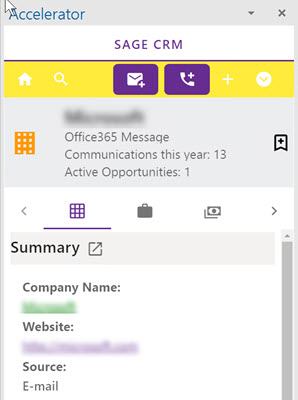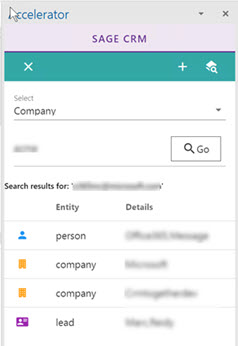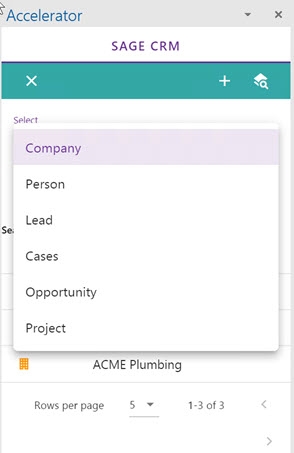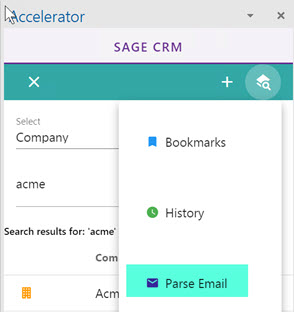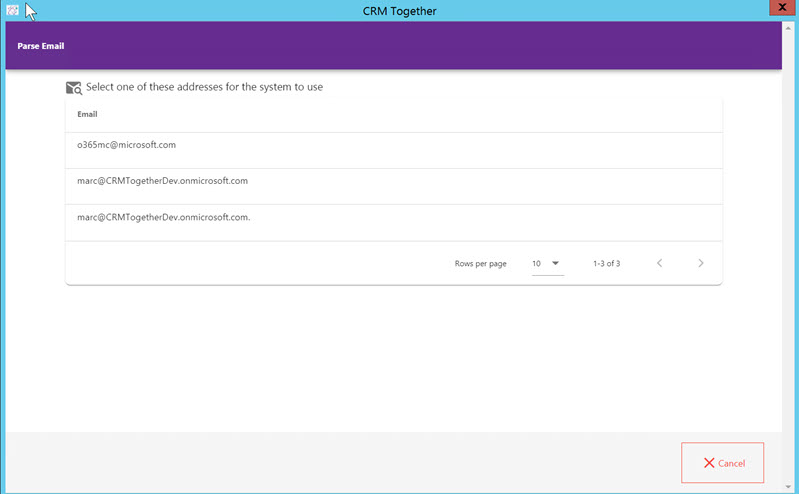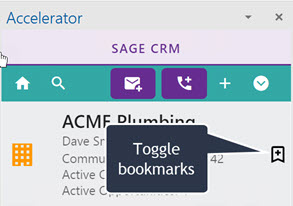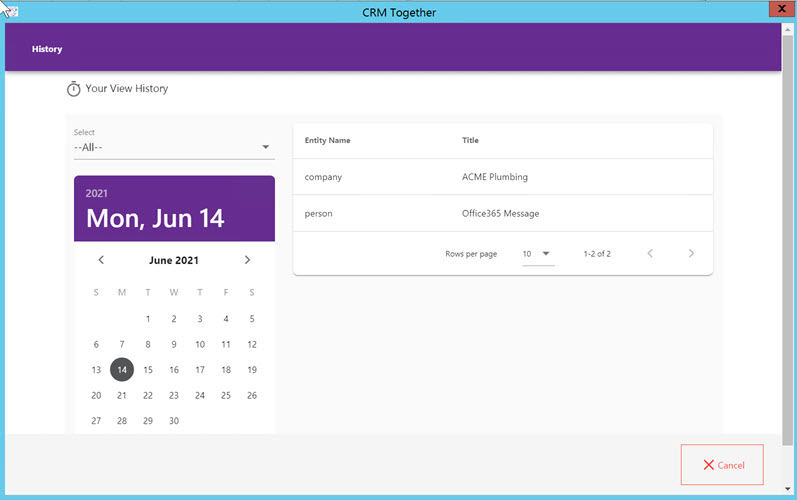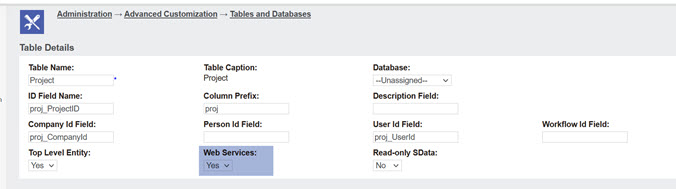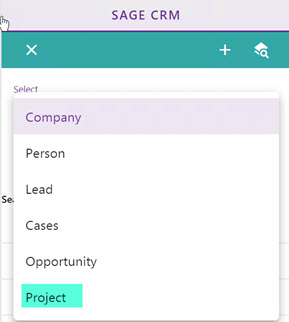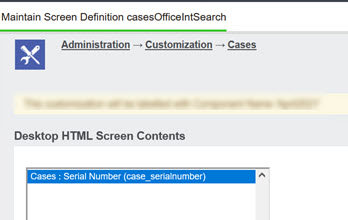Search
Search works in a number of ways
- 1. Email Matching
- 2. Manual Search
- 3. Parse Search
There are also 2 extra options here
- 4. Bookmarks
- 5. History
1. Email Matching
The system will take an email and search as follows:
a. tag matching (if there is a tag in the email) b. Person match (full match) c. Company match (on domain or on person email domain returning their company) d. Lead match
If no match is found the user is presented with the new Company screen.
When there is a tag the Summary will have a yellow top.
Were there is no tag, all matches (person,company, lead) will be returned.
The first item will be shown but if you click back to the Search area you will see all results.
2. Manual Search
You can search on all available entities (this can include custom entities).
3. Parse Search
This option is available under the search options menu
This opens a dialog window showing all available email addresses that the system can parse
Clicking on one of these items will use that email address in the search and act accordingly.
4. Bookmarks
This option is available under the search options menu Clicking this shows the list of bookmarks that you have made.
When you view an entity you can add/remove a bookmark from the icon.
5. History
This option is available under the search options menu Clicking this opens a dialog with the history screen showing.
Using this screen you can filter the data. When you click a record then that record will be opened in the task pane.
Customizing
A. To add in a primary custom Entity*
- created using the entity wizard
Open the "...custompages/sagecrmws/web.config"
Edit the line "SearchEntities"
EG..here we add in "Project"
<add key="SearchEntities" value="Company,Person,Lead,Cases,Opportunity,Project" />
Within CRM make sure that the Entity is available via webservices.
Restart outlook or reload the app
The fields searched will be the
prefix_name
or the table description field (if set)
B. Customising Search (coming in July 2021)
Create a screen in CRM called
ENTITYOfficeIntSearch
EG casesOfficeIntSearch
and add the fields you want the search data to be on. The fields you add will be added using an OR statement.
Right now the following fields are used always by default using a sql LIKE statement
- Company - comp_name, (comp_emailaddress also in some cases)
- Person - pers_lastname, pers_firstname,Pers_EmailAddress
- Opportunity - oppo_description
- Cases - case_description,case_referenceid
- Lead - lead_personfirstname, lead_personlastname, lead_companyname, lead_description
- Primary custom entities - If there is a description field this is used and if not PREFIX_name field is used.