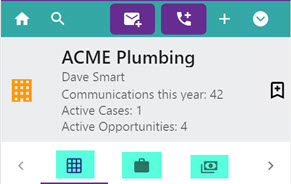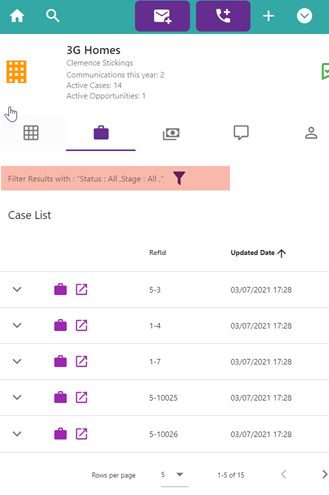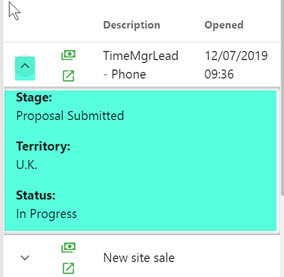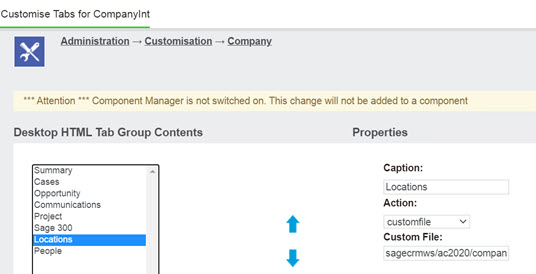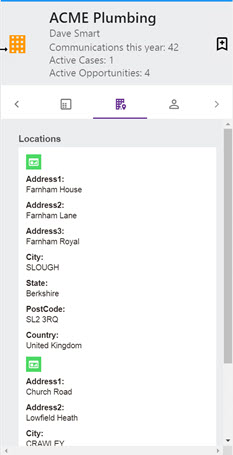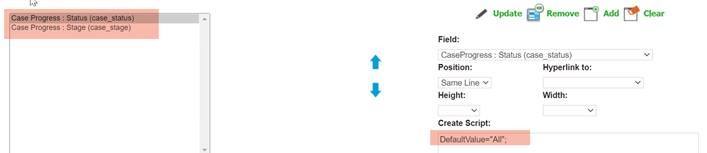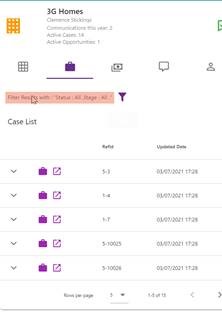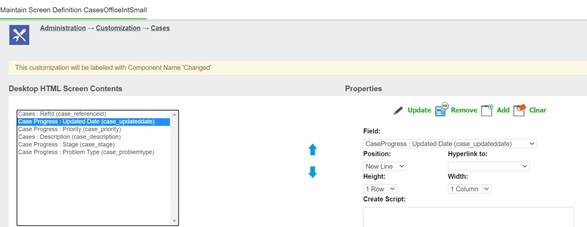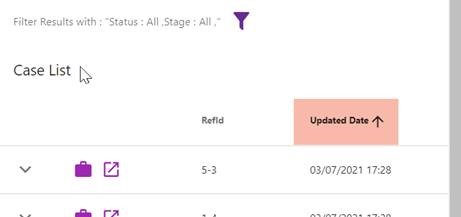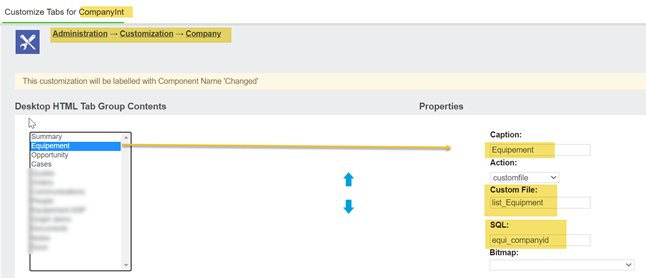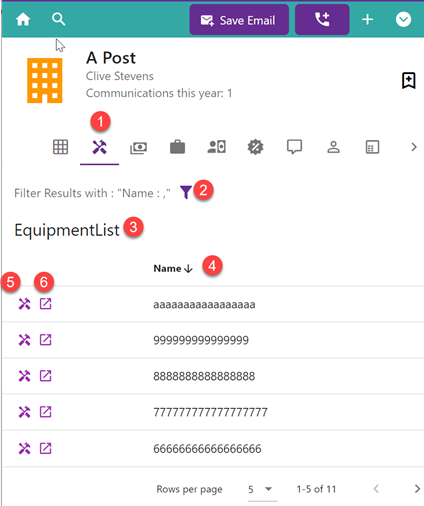Tabs and Lists
The tabs we are referring to here are against the Entity
EG
Hovering over the tabs tells you what is behind it.
Tab list screens can contain a filter and the list.
Users click on the filter icon to see the filter modal.
Case and opportunity screens by default have a filter option. This must be clicked to apply it. (Note: lists as of writing will only display 10 items. Pagination will be available in a future update).
Lists will only display by default 2 columns. To see extra data (if there is any) click on the "Expand" option.
Lists also have an internal and external link allowing you to navigate into that record in the task pane or in CRM.
Customizing
A. List fields are controlled by the screens "ENTITYOfficeintSmall" in CRM.
B. Tabs are controlled via CRM using the tab group called "ENTITYint"
Caption: Locations Action: customfile Custom File: sagecrmws/ac2020/companylocations.asp
You can add custom (ASP) pages also which render in an iframe.
C. Custom Filters
To update a filter you must create a screen in CRM called
"ENTITYofficeintfilter"
Both fields should have the same create script
DefaultValue="All";
It should appear like this in Accelerator
The default order is empty You can add in a case_updateddate to the list EG
Users can order the data then by clicking on the column header
Custom Entities in Lists
(coming in release 5.1.0.0)
So you can add in custom entities in tab under company for example.
In our example we create an entity called "Equipment" (created using the Entity Wizard in Sage CRM)
In our tab we set this up as follows
Caption: Equipement Custom File: list_Equipment SQL: equi_companyid
1. Custom File:
The value in this is in the format "list_ENTITY"
2. SQL:
The value in this is the field that links the context. So we have this tab in tabgroup "companyint" and so we set the companyid.
(1) This appears in Accelertor like this. The icon cannot be customised.
(2) List Filter:
This is shown if we have a screen called "ENTITYofficeintfilter" EG "Equipmentofficeintfilter"
(3) List Title
(4) List columns If the screen "ENTITYofficeintsmall" is not found we default to displaying the "ENTITYPREFIX_name" field.
To control the list create the screen in CRM (not a list!) and add fields to that.
(5) Internal Link - Opens entity in Accelerator
(6) External link to entity (opens in full Sage CRM)