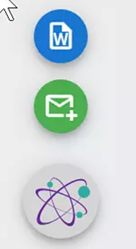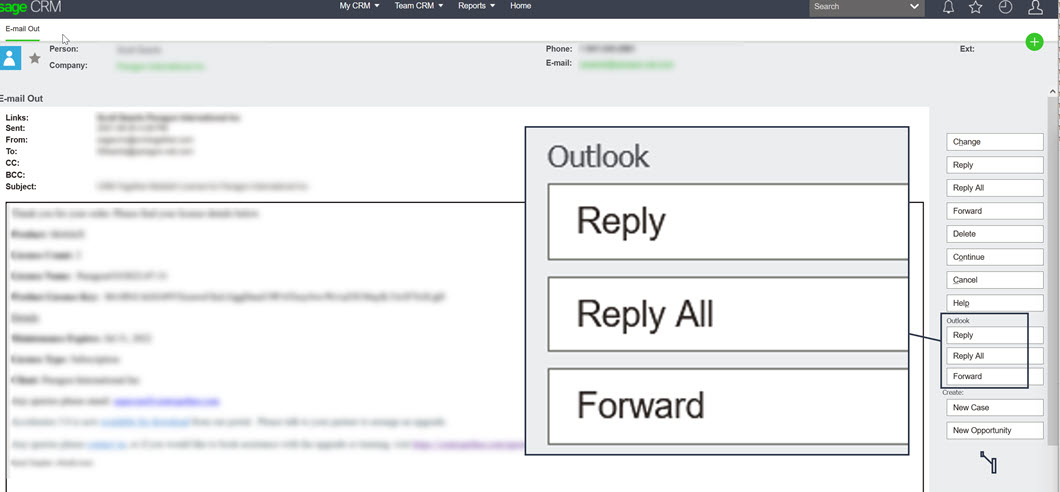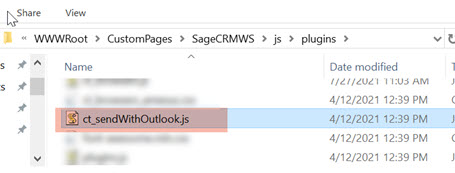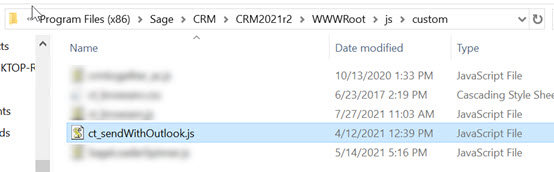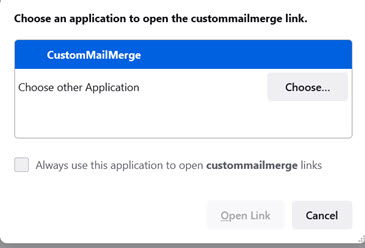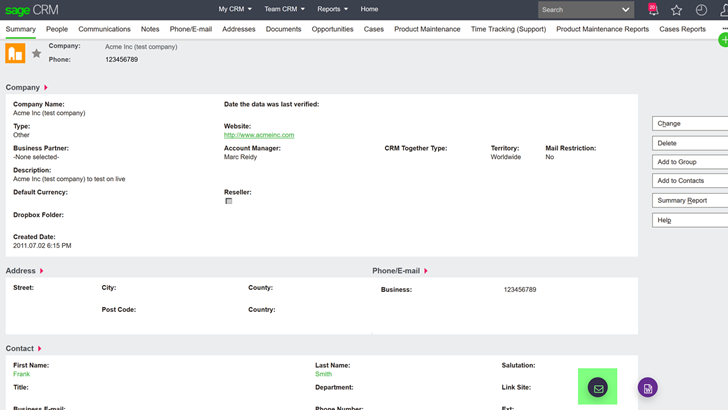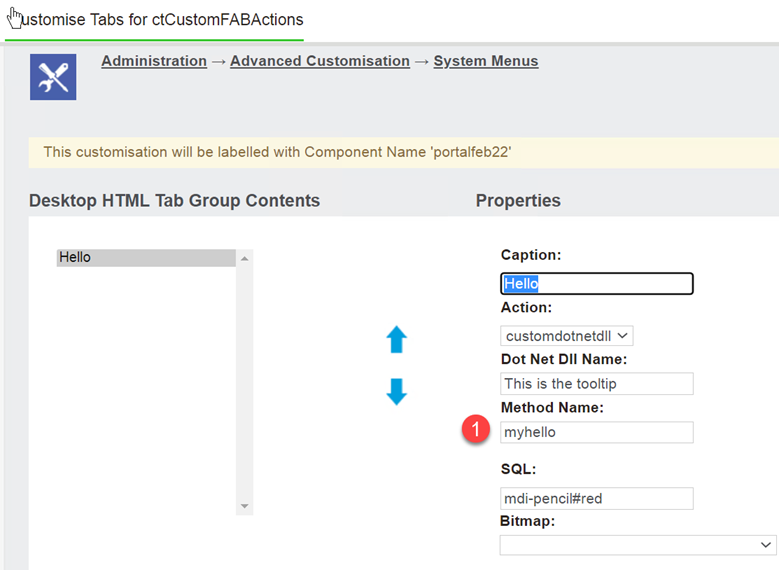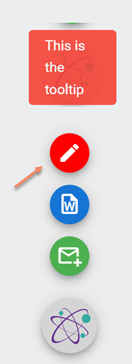Email Button
Upgrading to 5.1?
The files for the previous version must be manually deleted. These files are installed in the "...\WWWRoot\js\custom" folder here are 2 files
ct_browserx.css ct_browserx.js
Delete these files and restart IIS or recycle the CRM app pool.
The new file is called ct_init.js
A single button now appears and you click this to see the options.
Reply in outlook from a CRM communication (in CRM)
The mail merge client tool must be installed on each clients machine for this to work.
The server install is as follows:
To see the buttons above you need to install the js file "ct_sendWithOutlook.js"
Get this from from your CRM server folder
Copy to the CRM wwwroot/custom/js file
Restart IIS or recycle your CRM app pool to see the buttons (in image 1)
When you click on the button you may be prompted to use the mail merge app
Click okay to continue.
An Outlook email in compose mode will be opened with the content of the communication as if you replied to an email.
Version 5.0 and earlier
The Email button
will run a "mailto:" link that has the email address and the tag for the given context that it is in.
Version 5.0 and Earlier
The files for this and the word merge are installed in the "...\WWWRoot\js\custom" folder
EG
C:\Program Files (x86)\Sage\CRM\CRM\WWWRoot\js\custom
There are 2 files
ct_browserx.css ct_browserx.js
CRM's app pool (or IIS) must be restarted for these to be used and downloaded
To remove these button delete the "ct_browserx.*" files from "C:\Program Files (x86)\Sage\CRM\CRM\WWWRoot\js\custom"
Extending the buttons
In CRM create a system menu called "ctCustomFABActions"
and add in items like so
this shows as
to call the method "myhello" you have to defined this in a custom js file