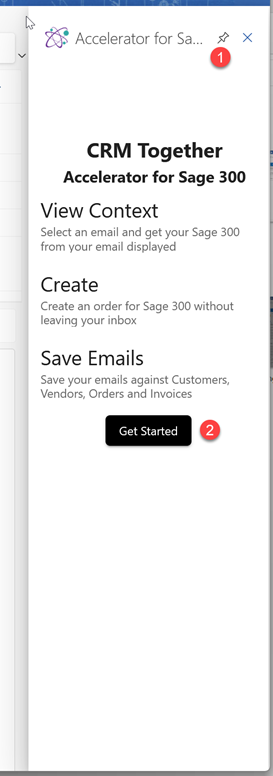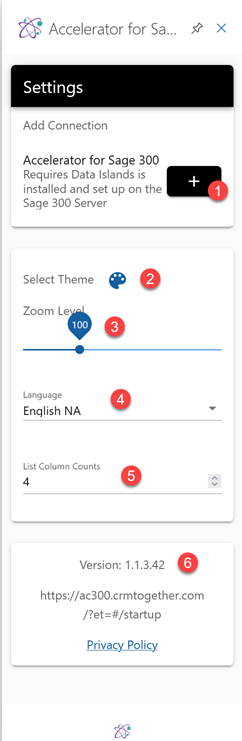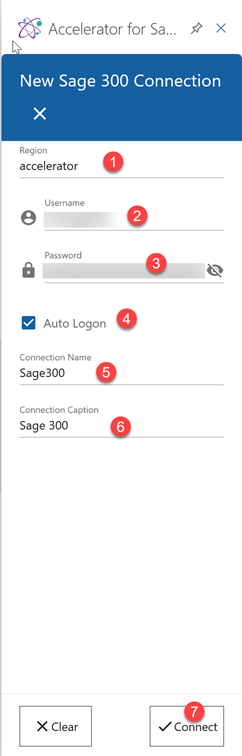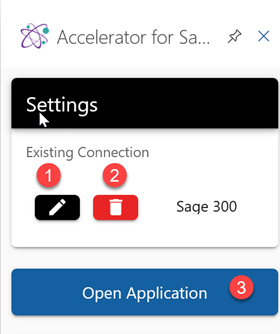AC 300 Config: Difference between revisions
No edit summary |
No edit summary |
||
| Line 31: | Line 31: | ||
[[File:sage300 add connection.png]] | [[File:sage300 add connection.png]] | ||
Click the + (item 1 in the previous section) to set up the connection | |||
1. Data Island region name (this will be default to accelerator and use this unless you are told otherwise) | |||
2. Your username | |||
3. Your password | |||
4. Auto Logon - We recommand leaving this on | |||
5. The connection name - We recommand leaving this as is | |||
6. The Caption displayed in the application | |||
7. Click "Connect" to finish the connection setup | |||
[[File:sage300 open application.png]] | [[File:sage300 open application.png]] | ||
On success we see an update config screen. | |||
1. Edit the connection | |||
2. Delete the connection | |||
3. Open the Application - click this | |||
[[File:sage300 home.png]] | [[File:sage300 home.png]] | ||
You will then see the home page and this has a single area with a list of customers that have overdue invoices. | |||
Revision as of 13:35, 8 June 2023
Once the client is installed we have to set up our connection.
First thing you do is open the Accelerator app
[[File:sage300 open app.png]
The app opens
1. Pin the taskpane (this is what the area is called that the Accelerator lives in)
2. Click "Get Started"
1. Click to setup connection
(options 2-5 can we configured later on)
2. Configure the Theme
3. Set up zoom if needed
4. Select your Language
5. Configure the columns displayed on lists
6. The application version
Click the + (item 1 in the previous section) to set up the connection
1. Data Island region name (this will be default to accelerator and use this unless you are told otherwise)
2. Your username
3. Your password
4. Auto Logon - We recommand leaving this on
5. The connection name - We recommand leaving this as is
6. The Caption displayed in the application
7. Click "Connect" to finish the connection setup
On success we see an update config screen.
1. Edit the connection
2. Delete the connection
3. Open the Application - click this
You will then see the home page and this has a single area with a list of customers that have overdue invoices.