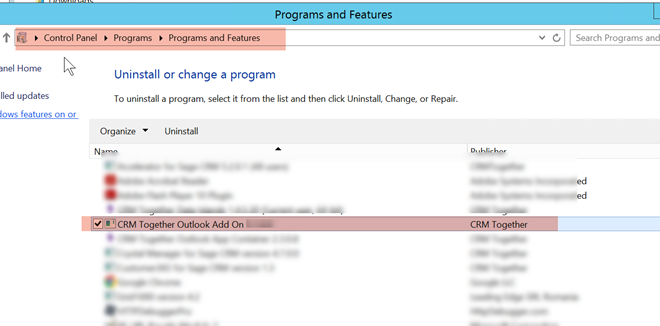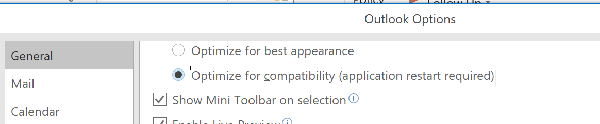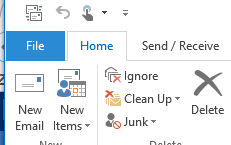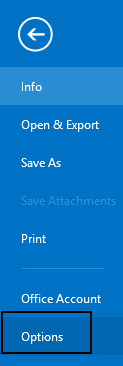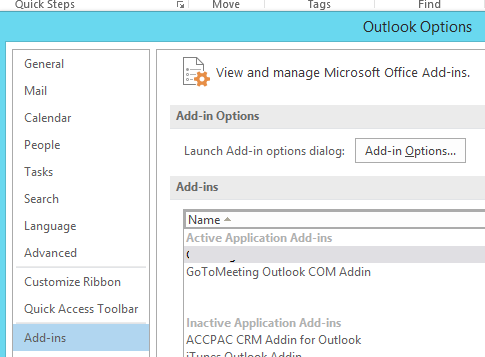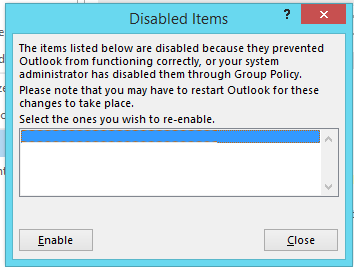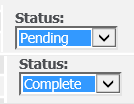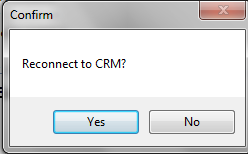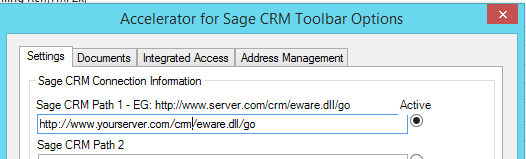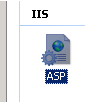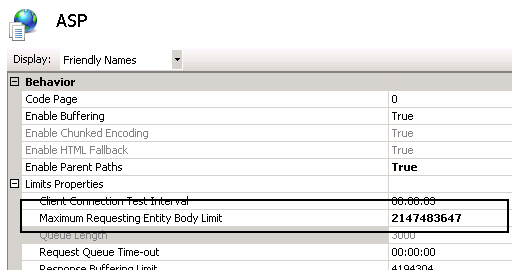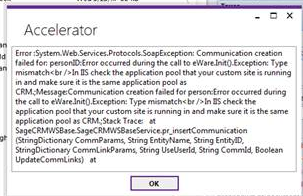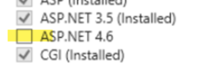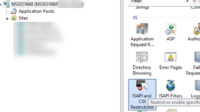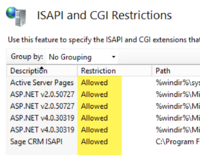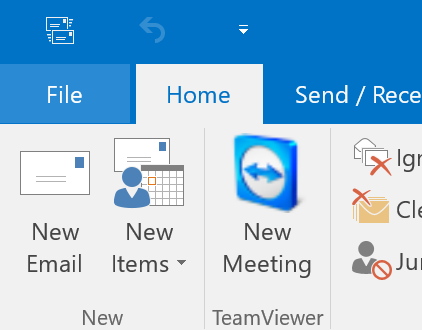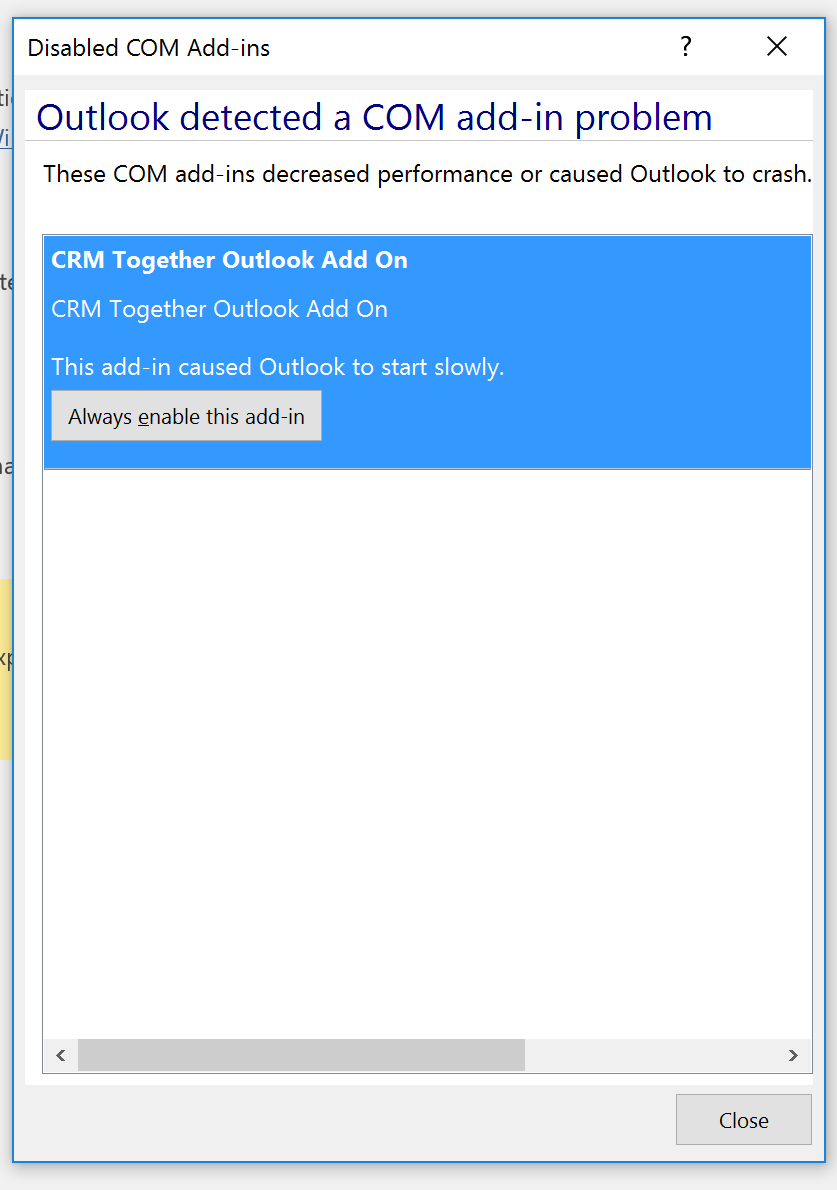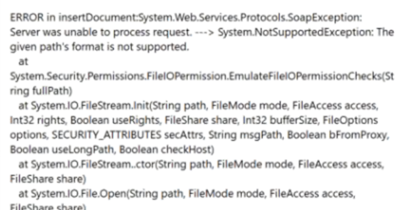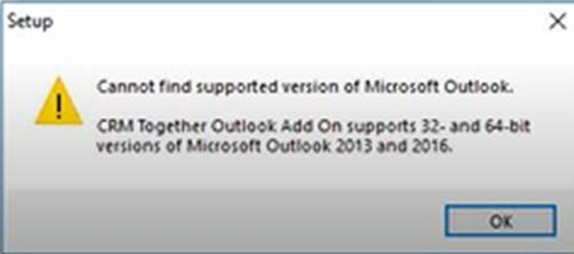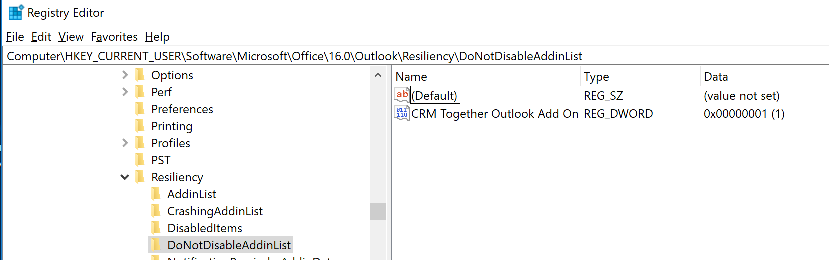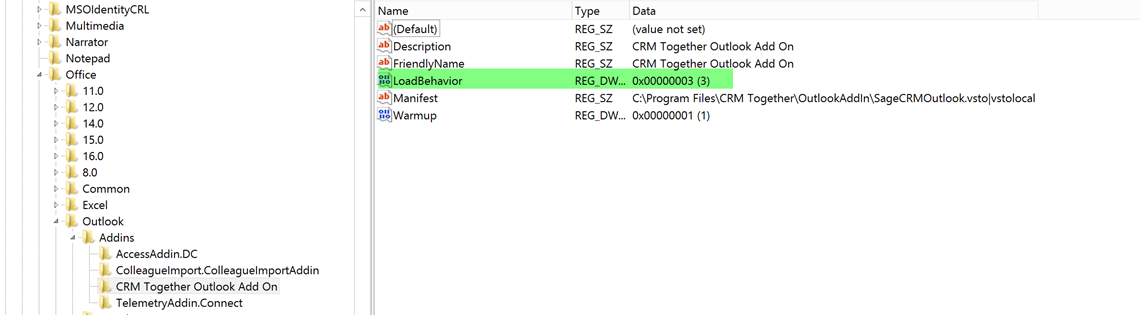Accelerator Troubleshoot: Difference between revisions
No edit summary |
No edit summary |
||
| (94 intermediate revisions by the same user not shown) | |||
| Line 1: | Line 1: | ||
21 Nov 22 | |||
Uninstall the classic Outlook add-in | |||
Go to add/remove programs on the machine with Outlook | |||
Select | Select the "CRM Together Outlook Add-on" | ||
[[File:ac_uninstall_classic.png]] | |||
---- | ---- | ||
12 Feb 2022 | |||
Error code #5532 | |||
"Customized functionality in this application will not work" error when opening outlook the first time the add in is installed. | |||
To fix this you enable the appropriate ClickOnce Trust Prompts in Regedit. | |||
Ref: | |||
https://docs.microsoft.com/en-us/visualstudio/deployment/how-to-configure-the-clickonce-trust-prompt-behavior?view=vs-2022 | |||
You can download a file to install these settings in your registry from here. This should only be done by an IT person who knows what they are doing. | |||
https://update.crmtogether.com/support/trust.reg | |||
---- | ---- | ||
26 Aug 2021 | |||
Outook Today is blank. | |||
Workaround | |||
* Close Outlook. | |||
* To open the Registry Editor, select Start > Run, then type regedit and click OK. | |||
* In the left pane, expand the following registry key: HKEY_CURRENT_USER\Software\Microsoft\Internet Explorer\Main\FeatureControl\FEATURE_BROWSER_EMULATION | |||
* Right-click on Outlook.exe and select modify. | |||
* Select Decimal, then change the value to 10001. | |||
* Select the Decimal value and enter 10001. | |||
* Select OK, then close the Registry Editor. | |||
* Restart Outlook. | |||
Ref: https://support.microsoft.com/en-us/office/outlook-today-does-not-load-correctly-after-installing-the-grammarly-add-in-d646677f-2077-431d-9406-6e52f752e7a8 | |||
---- | |||
User has no premissions to run the classic installer | |||
Workaround: | |||
* Close Outlook | |||
* Turn off UAC | |||
* When prompted to install for all users select NO | |||
* Change the install path to be | |||
C:\Users\<USERNAME>\AppData\Roaming\CRM Together | |||
* Turn on UAC | |||
* Open Outlook | |||
---- | |||
1 Oct 2019 | |||
Microsoft update "KB4516061" may be causing IIS to crash (resolution is to uninstall this update) | |||
---- | ---- | ||
10 Sept 2018 | |||
Outlook Version 1808 (and later) on high res monitors is breaking Accelerator. Blank screens appear where the browser should be. This is down to a change Microsoft did around DPI resolution and switching between high and low res monitors. | |||
For now the resolution is to open Outlook and click | |||
File->Options | |||
General | |||
Select the "Optimize for compatibility" option | |||
Re-start outlook | |||
This issue is caused by a change for "Office support for high definition displays" | |||
[[File:outlook_options_dpi.png]] | |||
---- | ---- | ||
28 May 2018 - updated this help to archive old issues and rare environment problems | |||
These can now be found in | |||
https://accelerator.crmtogether.com/index.php?title=Accelerator_Troubleshoot_archive | |||
---- | ---- | ||
Cannot see Accelerator in Outlook | Cannot see Accelerator in Outlook | ||
The add in may be | The add in may be disabled or in-active. | ||
To check this Open outlook and view the File->Options->Add-ins | To check this Open outlook and view the File->Options->Add-ins | ||
| Line 73: | Line 100: | ||
Within this area check if the add-in is disabled and re-enable if so | Within this area check if the add-in is disabled and re-enable if so | ||
- | To view add-in options click File | ||
[[File:outlook_file.png]] | |||
select Options | |||
[[File:outlook_options.png]] | |||
Click Add-ins | |||
[[File:outlook_options2.png]] | |||
Click the Go... button | |||
[[File:manage_active.png]] | |||
and check the box and click OK | |||
The restart outlook | |||
If the add-on is disabled select the disabled option from the drop down and re-enable | |||
[[File:manage_disabled.png]] | |||
[[File:disabled_items.png]] | |||
---- | ---- | ||
If you see an error when clicking on the history button you may need to change the setting sqldatetimeformat | |||
By default it is set to | |||
<add key="sqldatetimeformat" value="yyyy-dd-MM"/> | |||
You may need to change to | |||
<add key="sqldatetimeformat" value="yyyy-MM-dd"/> | |||
---- | ---- | ||
Cannot see emails filed within CRM | |||
Ths issue is that the default filter on the communications screen is set to "Pending" and the emails are filed as "Complete". | |||
Change your filter to view the emails. | |||
[[File:comm_status.png]] | |||
---- | |||
You cannot use the ampersand '&' character or '%' character in a password when using Accelerator. This is due to a bug in the Sage CRM web-service API | |||
Ref: https://community.sagecrm.com/user_community/f/84/p/9460/30971.aspx#30971 | |||
---- | ---- | ||
Users must have web-service access set to true | |||
---- | |||
New Appointment/Task error in Outlook (webpicker) | |||
[[File:appttaskerr.png]] | |||
If you add a new custom entity to CRM and add the "Communication" field that was created to the screen "AcceleratorWebPicker" you will see this error. | |||
To resolve remove the field from this screen. | |||
---- | ---- | ||
Reconnect to CRM - Prompt when outlook is opened. (Sage CRM Offline Access failed) | |||
[[File: | [[File:reconnecttologon.png]] | ||
This can happen when the logon fails when Outlook is started. | |||
A checklist for this is as follows: | |||
1. User is allowed log on to CRM via CRM's web services (Allow WebService Access:True) | |||
Navigate to the users details (Administration -> Users -> Users) and view the users details and check that the | |||
"Allow WebService Access" setting is set to true | |||
[[File:allowwebservice.png]] | |||
2. Accelerator license check. | |||
Navigate to "Administration -> Accelerator -> User Management" | |||
From that screen check that the user is in the list | |||
Typical Errors that need this resolution say "Disconnected" in the text | |||
3. In the Outlook settings check that the active path is set and that the value is correct | |||
[[File:activepath.png]] | |||
4. You cannot use the ampersand '&' character in a password when using Accelerator (this is due to a web-service bug in Sage CRM). | |||
---- | |||
Date/Time Formatting | |||
The screens displayed in outlook are CRM screens and the date/time formatting is controlled from CRM via the user preferences. | |||
[[File:datetimepref.png]] | |||
Once changed the changes will only be reflected on the next user session logon. With Outlook this typically will not happen until IIS is reset (or CRM restarts) as it keeps the same session. | |||
---- | ---- | ||
Large emails not filing | |||
Issue is down to the size of the email and a limit in IIS | |||
To adjust the limit do the following: | |||
IIS7, IIS Admin & Click your CRM site and expand it then click the ASP icon. | |||
[[File:iisasp.png]] | |||
Expand the Limits Properties icon, and change the value in the “Maximum Requesting Entity Body Limit” to a value larger than 200000. | |||
Max value is 2147483647 | |||
[[File:iisaspmax.png]] | |||
The Error for this can look like the following: | |||
for the | pr_insertCommunication failed: Entity:person;ID:471;UserId:;Message:Communication creation failed for person:Error occurred during the call to eWare.Init().Exception: Type mismatch<br />In IIS check the application pool that your custom site is running in and make sure it is the same application pool as CRM.;Stack Trace: at SageCRMWSBase.SageCRMWSBaseService.pr_insertCommunication(StringDictionary CommParams, String EntityName, String EntityID, StringDictionary CommLinkParams, String UseUserId, String CommId, Boolean UpdateCommLinks) | ||
[[File:comm_creation_failed.png]] | |||
15/06/2016 Issue can also appear as: | |||
Error :System.Web.Services.Protocols.SoapException: Communication creation failed for: personID:Error occurred during the call to eWare.Init().Exception: Type mismatch<br />In IIS check the application pool that your custom | |||
site is running in and make sure it is the same application pool as CRM.;Message:Communication creation failed for person:Error occurred during the call to eWare.Init().Exception: Type mismatch<br />In IIS check the | |||
application pool that your custom site is running in and make sure it is the same application pool as CRM.;Stack Trace: at SageCRMWSBase.SageCRMWSBaseService.pr_insertCommunication(StringDictionary CommParams, String | |||
EntityName, String EntityID, StringDictionary CommLinkParams, String UseUserId, String CommId, Boolean UpdateCommLinks) | |||
at SageCRMWSBase.SageCRMWSBaseService.pr_insertCommunication(StringDictionary CommParams, String EntityName, String EntityID, StringDictionary CommLinkParams, String UseUserId, String CommId, Boolean UpdateCommLinks) | |||
at SageCRMWSBase.SageCRMWSBaseService.pr_insertCommunication(StringDictionary CommParams, String EntityName, String EntityID, StringDictionary CommLinkParams) | |||
at SageCRMWS.SageCRMWSAccelerator.insertCommunicationEmail(String EntityName, String EntityID, CRMDocumentClass dc, String emailType) | |||
---- | ---- | ||
404 | IIS 8 and 404 (404.17) messages on screens | ||
You must install .net4.5 via the server manager (add feature) to enable. | |||
[[File:server_install_asp_net.png|200px]] | |||
[[File:iis_isapi_and_cgi_restrictions.png|200px]] | |||
[[File:iis_isapi_and_cgi_restrictions_allow.png|200px]] | |||
see also | |||
[https://techcommunity.microsoft.com/t5/iis-support-blog/404-page-not-found-error-even-though-the-page-exists/ba-p/1480908 https://techcommunity.microsoft.com/t5/iis-support-blog/404-page-not-found-error-even-though-the-page-exists/ba-p/1480908] | |||
Also finally you may have an issue with the bookmarks lookup. | |||
To fix we set the following fields | |||
<add key="CRMCodedPath" value="http://yourserver/crm/" /> | |||
And | |||
<add key="GatewayCRMPath" value="http://crm.yourserver.com/CRM/"/> | |||
---- | ---- | ||
Outlook add on keeps disappearing | |||
You need to open your registry and navigate to | |||
HKEY_CURRENT_USER\Software\Microsoft\Office\Outlook\Addins\CRM Together Outlook Add On\ | |||
and delete the key | |||
Warmup | |||
and set the value for | |||
LoadBehavior | |||
to be 3 | |||
Re-start outlook then | |||
ref: https://support.microsoft.com/en-ph/help/4017116/event-4096-is-logged-if-the-warmup-entry-is-set-for-vsto-add-ins-in-ou | |||
---- | ---- | ||
Email date and times are going in incorrectly (EG as 1899) | |||
Chances are you are running MSSQL 2012 and you need to set this as follows: | |||
<add key="sqldatetimeformat2" value="o"/> | |||
http | |||
---- | |||
CRMCodedPath setting | |||
If your system does not allow http requests from with IIS to an outside/external address you can set the internal address within the web config | |||
<add key="CRMCodedPath" value="" /> | |||
sample value | |||
http://localhost/crm | |||
*requires CRM setting IPAddressChecking to be disabled – this is in the registry | |||
---- | ---- | ||
Take control of your Outlook 2013 add-ins | |||
https://www.microsoft.com/en-us/microsoft-365/blog/2012/10/08/take-control-of-your-outlook-2013-add-ins/ | |||
See also | |||
https://support.microsoft.com/en-us/kb/2733070 | |||
---- | ---- | ||
System Logging - This is used ONLY to detect environment specific issues | |||
Open windows and enter %temp% in the path | |||
This should open the folder "C:\Users\username\AppData\Local\Temp" for example (or even "C:\Users\username\AppData\Local\Temp\1") | |||
Create a file called "ctlog.txt" | |||
Re-start Outlook. | |||
When you use Accelerator the system will create a file for each day with logging information *this should not be used long term | |||
The log files will be created with the name format | |||
CRMTogetherLogFile_mmddyyyy.txt | |||
EG | |||
CRMTogetherLogFile_06162015.txt | |||
Reproduce any issue and send the file to support (zip up if needed as the file may be large) | |||
---- | ---- | ||
Could not create SSL/TLS secure channel | |||
This issue is due to the SSL path (https) not working from the server. | |||
The system acts like a proxy and so if https is used from outside then it is used internally (from the server) also. | |||
Two options here are: | |||
1. Configure the server to work with the https path. | |||
2. Use the CRMCodedPath setting. | |||
If your system does not allow http requests from with IIS to an outside/external address you can set the internal address within the web config | |||
<add key="CRMCodedPath" value="" /> | |||
sample value | |||
http://localhost/crm | |||
*requires CRM setting IPAddressChecking to be disabled – this is in the registry | |||
---- | ---- | ||
Manage your add-ins | |||
Click File | |||
[[File:filemenu.png]] | |||
You will see a button "Manage COM add-ins". | |||
[[File:slowanddis.png]] | |||
Click this. | |||
You will see a dialog | |||
[[File:manageaddins.png]] | |||
Click Always Enable this add-in | |||
and then click Close | |||
---- | ---- | ||
Error on Summary screens - | |||
"An existing connection was forcibly closed by the remote host" | |||
Fix: you need to set the "GatewayCRMPath" in the web.config file | |||
EG | |||
<add key="GatewayCRMPath" value="http://www.server.com/CRM/" /> | |||
---- | |||
Some users getting errors when filing emails with attachments | |||
[[File:usernamebadlibrary.png]] | |||
This can be caused by the user in CRM not having a first and last name set and also by the first name having a space before the name. | |||
Fix this in CRM itself to resolve this issue (outlook restart required) | |||
---- | ---- | ||
4.7.1.0 issue | |||
If when using Accelerator a request is made with an invalid session the error response is cached. | |||
In the custompages/sagecrmws/web.config | |||
Add in the line | |||
<add key="DisableCaching" value="Y"/> | |||
to disabled the caching to resolve this. | |||
This will be fixed in 4.7.1.1 | |||
---- | ---- | ||
Install error: Cannot find the supported version of Outlook | |||
You see this error | |||
[[File:versionsupportoutlook.png]] | |||
when installing Accelerator. | |||
This is caused by a corrupted install of Outlook and Outlook needs to be re-installed. | |||
---- | ---- | ||
Mark Add in as always enabled. | |||
'''Add-in Resiliency''' | |||
To Manually do this open regedit and navigate to | |||
Computer\HKEY_CURRENT_USER\Software\Microsoft\Office\16.0\Outlook\Resiliency\DoNotDisableAddinList | |||
*the path may vary depending on your version of Office (in this case its 16.0 | |||
Create a DWORD value "CRM Together Outlook Add On" and set the value to be 1 | |||
[[File: | [[File:resilianecy_fix.png]] | ||
ref: https://support.netdocuments.com/hc/en-us/articles/205219670-Changing-the-Load-Behavior-of-the-ndOffice-Add-ins | |||
--- | |||
Below is the location in the registry of the user settings (in case you need to manually review/remove these) | |||
Computer\HKEY_CURRENT_USER\Software\Microsoft\Internet Explorer\LowRegistry\CRM Together\SageCRM | |||
---- | |||
The add-on doesn’t auto-load. We need to go into Outlook>Option>Add-Ins and manually turn it on. | |||
We recommend that you re-install the client add-in. | |||
If that didn’t work look at the registry settings on that machine | |||
[HKEY_CURRENT_USER\Software\Microsoft\Office\Outlook\Addins\CRM Together Outlook Add On] | |||
The ‘Load Behaviour’ value should be 3 | |||
[[File:loadbehaviour3.png]] | |||
---- | ---- | ||
16 July 2020 | |||
Issue:Company matches on addresses like "gmail.com" cause outlook to hang. | |||
This is caused by a change in how the system searches on companies. The number of records is not limited and therefore slows the system down. | |||
A workaround is to the setting to be added to the “custompages/sagecrmws/web.config” file | |||
<add key="findCompanyByEmailFilter" value="select top 20 comp_companyid as ELink_RecordID from vSummaryCompany where comp_emailaddress like '%#searchsql#'" /> | |||
Add this to the bottom just above the </appSettings> tag | |||
---- | ---- | ||
Uninstall the client | |||
Normally to uninstall the client you would go to "add or remove programs" but if this is not allowed you can find the uninstall program in the installation folder. | |||
Depending on the users permissions the install folder will be either | |||
1. C:\Program Files\CRM Together\OutlookAddIn | |||
or | |||
2. C:\Users\marc\AppData\Roaming\CRM Together\OutlookAddIn | |||
and the uninstall program called "unins000.exe" | |||
Run the "unins000.exe" to remove the client | |||
Latest revision as of 13:44, 13 January 2023
21 Nov 22
Uninstall the classic Outlook add-in
Go to add/remove programs on the machine with Outlook
Select the "CRM Together Outlook Add-on"
12 Feb 2022
Error code #5532
"Customized functionality in this application will not work" error when opening outlook the first time the add in is installed. To fix this you enable the appropriate ClickOnce Trust Prompts in Regedit.
You can download a file to install these settings in your registry from here. This should only be done by an IT person who knows what they are doing.
https://update.crmtogether.com/support/trust.reg
26 Aug 2021
Outook Today is blank.
Workaround
- Close Outlook.
- To open the Registry Editor, select Start > Run, then type regedit and click OK.
- In the left pane, expand the following registry key: HKEY_CURRENT_USER\Software\Microsoft\Internet Explorer\Main\FeatureControl\FEATURE_BROWSER_EMULATION
- Right-click on Outlook.exe and select modify.
- Select Decimal, then change the value to 10001.
- Select the Decimal value and enter 10001.
- Select OK, then close the Registry Editor.
- Restart Outlook.
User has no premissions to run the classic installer
Workaround:
- Close Outlook
- Turn off UAC
- When prompted to install for all users select NO
- Change the install path to be
C:\Users\<USERNAME>\AppData\Roaming\CRM Together
- Turn on UAC
- Open Outlook
1 Oct 2019
Microsoft update "KB4516061" may be causing IIS to crash (resolution is to uninstall this update)
10 Sept 2018
Outlook Version 1808 (and later) on high res monitors is breaking Accelerator. Blank screens appear where the browser should be. This is down to a change Microsoft did around DPI resolution and switching between high and low res monitors.
For now the resolution is to open Outlook and click
File->Options
General
Select the "Optimize for compatibility" option
Re-start outlook
This issue is caused by a change for "Office support for high definition displays"
28 May 2018 - updated this help to archive old issues and rare environment problems
These can now be found in
https://accelerator.crmtogether.com/index.php?title=Accelerator_Troubleshoot_archive
Cannot see Accelerator in Outlook
The add in may be disabled or in-active.
To check this Open outlook and view the File->Options->Add-ins
Within this area check if the add-in is disabled and re-enable if so
To view add-in options click File
select Options
Click Add-ins
Click the Go... button
and check the box and click OK
The restart outlook
If the add-on is disabled select the disabled option from the drop down and re-enable
If you see an error when clicking on the history button you may need to change the setting sqldatetimeformat
By default it is set to
<add key="sqldatetimeformat" value="yyyy-dd-MM"/>
You may need to change to
<add key="sqldatetimeformat" value="yyyy-MM-dd"/>
Cannot see emails filed within CRM
Ths issue is that the default filter on the communications screen is set to "Pending" and the emails are filed as "Complete". Change your filter to view the emails.
You cannot use the ampersand '&' character or '%' character in a password when using Accelerator. This is due to a bug in the Sage CRM web-service API
Ref: https://community.sagecrm.com/user_community/f/84/p/9460/30971.aspx#30971
Users must have web-service access set to true
New Appointment/Task error in Outlook (webpicker)
If you add a new custom entity to CRM and add the "Communication" field that was created to the screen "AcceleratorWebPicker" you will see this error.
To resolve remove the field from this screen.
Reconnect to CRM - Prompt when outlook is opened. (Sage CRM Offline Access failed)
This can happen when the logon fails when Outlook is started.
A checklist for this is as follows:
1. User is allowed log on to CRM via CRM's web services (Allow WebService Access:True)
Navigate to the users details (Administration -> Users -> Users) and view the users details and check that the "Allow WebService Access" setting is set to true
2. Accelerator license check.
Navigate to "Administration -> Accelerator -> User Management" From that screen check that the user is in the list
Typical Errors that need this resolution say "Disconnected" in the text
3. In the Outlook settings check that the active path is set and that the value is correct
4. You cannot use the ampersand '&' character in a password when using Accelerator (this is due to a web-service bug in Sage CRM).
Date/Time Formatting
The screens displayed in outlook are CRM screens and the date/time formatting is controlled from CRM via the user preferences.
Once changed the changes will only be reflected on the next user session logon. With Outlook this typically will not happen until IIS is reset (or CRM restarts) as it keeps the same session.
Large emails not filing
Issue is down to the size of the email and a limit in IIS
To adjust the limit do the following:
IIS7, IIS Admin & Click your CRM site and expand it then click the ASP icon.
Expand the Limits Properties icon, and change the value in the “Maximum Requesting Entity Body Limit” to a value larger than 200000.
Max value is 2147483647
The Error for this can look like the following:
pr_insertCommunication failed: Entity:person;ID:471;UserId:;Message:Communication creation failed for person:Error occurred during the call to eWare.Init().Exception: Type mismatch
In IIS check the application pool that your custom site is running in and make sure it is the same application pool as CRM.;Stack Trace: at SageCRMWSBase.SageCRMWSBaseService.pr_insertCommunication(StringDictionary CommParams, String EntityName, String EntityID, StringDictionary CommLinkParams, String UseUserId, String CommId, Boolean UpdateCommLinks)
15/06/2016 Issue can also appear as:
Error :System.Web.Services.Protocols.SoapException: Communication creation failed for: personID:Error occurred during the call to eWare.Init().Exception: Type mismatch
In IIS check the application pool that your custom site is running in and make sure it is the same application pool as CRM.;Message:Communication creation failed for person:Error occurred during the call to eWare.Init().Exception: Type mismatch
In IIS check the application pool that your custom site is running in and make sure it is the same application pool as CRM.;Stack Trace: at SageCRMWSBase.SageCRMWSBaseService.pr_insertCommunication(StringDictionary CommParams, String EntityName, String EntityID, StringDictionary CommLinkParams, String UseUserId, String CommId, Boolean UpdateCommLinks) at SageCRMWSBase.SageCRMWSBaseService.pr_insertCommunication(StringDictionary CommParams, String EntityName, String EntityID, StringDictionary CommLinkParams, String UseUserId, String CommId, Boolean UpdateCommLinks) at SageCRMWSBase.SageCRMWSBaseService.pr_insertCommunication(StringDictionary CommParams, String EntityName, String EntityID, StringDictionary CommLinkParams) at SageCRMWS.SageCRMWSAccelerator.insertCommunicationEmail(String EntityName, String EntityID, CRMDocumentClass dc, String emailType)
IIS 8 and 404 (404.17) messages on screens
You must install .net4.5 via the server manager (add feature) to enable.
Also finally you may have an issue with the bookmarks lookup.
To fix we set the following fields
<add key="CRMCodedPath" value="http://yourserver/crm/" />
And
<add key="GatewayCRMPath" value="http://crm.yourserver.com/CRM/"/>
Outlook add on keeps disappearing
You need to open your registry and navigate to
HKEY_CURRENT_USER\Software\Microsoft\Office\Outlook\Addins\CRM Together Outlook Add On\
and delete the key
Warmup
and set the value for
LoadBehavior
to be 3
Re-start outlook then
Email date and times are going in incorrectly (EG as 1899)
Chances are you are running MSSQL 2012 and you need to set this as follows:
<add key="sqldatetimeformat2" value="o"/>
CRMCodedPath setting
If your system does not allow http requests from with IIS to an outside/external address you can set the internal address within the web config
<add key="CRMCodedPath" value="" />
sample value
http://localhost/crm
*requires CRM setting IPAddressChecking to be disabled – this is in the registry
Take control of your Outlook 2013 add-ins
See also
https://support.microsoft.com/en-us/kb/2733070
System Logging - This is used ONLY to detect environment specific issues
Open windows and enter %temp% in the path
This should open the folder "C:\Users\username\AppData\Local\Temp" for example (or even "C:\Users\username\AppData\Local\Temp\1")
Create a file called "ctlog.txt"
Re-start Outlook.
When you use Accelerator the system will create a file for each day with logging information *this should not be used long term
The log files will be created with the name format
CRMTogetherLogFile_mmddyyyy.txt
EG
CRMTogetherLogFile_06162015.txt
Reproduce any issue and send the file to support (zip up if needed as the file may be large)
Could not create SSL/TLS secure channel
This issue is due to the SSL path (https) not working from the server.
The system acts like a proxy and so if https is used from outside then it is used internally (from the server) also.
Two options here are:
1. Configure the server to work with the https path.
2. Use the CRMCodedPath setting. If your system does not allow http requests from with IIS to an outside/external address you can set the internal address within the web config <add key="CRMCodedPath" value="" /> sample value
*requires CRM setting IPAddressChecking to be disabled – this is in the registry
Manage your add-ins
Click File
You will see a button "Manage COM add-ins".
Click this.
You will see a dialog
Click Always Enable this add-in
and then click Close
Error on Summary screens -
"An existing connection was forcibly closed by the remote host"
Fix: you need to set the "GatewayCRMPath" in the web.config file
EG
<add key="GatewayCRMPath" value="http://www.server.com/CRM/" />
Some users getting errors when filing emails with attachments
This can be caused by the user in CRM not having a first and last name set and also by the first name having a space before the name.
Fix this in CRM itself to resolve this issue (outlook restart required)
4.7.1.0 issue If when using Accelerator a request is made with an invalid session the error response is cached.
In the custompages/sagecrmws/web.config
Add in the line
<add key="DisableCaching" value="Y"/>
to disabled the caching to resolve this.
This will be fixed in 4.7.1.1
Install error: Cannot find the supported version of Outlook
You see this error
when installing Accelerator.
This is caused by a corrupted install of Outlook and Outlook needs to be re-installed.
Mark Add in as always enabled.
Add-in Resiliency
To Manually do this open regedit and navigate to
Computer\HKEY_CURRENT_USER\Software\Microsoft\Office\16.0\Outlook\Resiliency\DoNotDisableAddinList
- the path may vary depending on your version of Office (in this case its 16.0
Create a DWORD value "CRM Together Outlook Add On" and set the value to be 1
---
Below is the location in the registry of the user settings (in case you need to manually review/remove these)
Computer\HKEY_CURRENT_USER\Software\Microsoft\Internet Explorer\LowRegistry\CRM Together\SageCRM
The add-on doesn’t auto-load. We need to go into Outlook>Option>Add-Ins and manually turn it on.
We recommend that you re-install the client add-in. If that didn’t work look at the registry settings on that machine
[HKEY_CURRENT_USER\Software\Microsoft\Office\Outlook\Addins\CRM Together Outlook Add On] The ‘Load Behaviour’ value should be 3
16 July 2020
Issue:Company matches on addresses like "gmail.com" cause outlook to hang.
This is caused by a change in how the system searches on companies. The number of records is not limited and therefore slows the system down. A workaround is to the setting to be added to the “custompages/sagecrmws/web.config” file
<add key="findCompanyByEmailFilter" value="select top 20 comp_companyid as ELink_RecordID from vSummaryCompany where comp_emailaddress like '%#searchsql#'" />
Add this to the bottom just above the </appSettings> tag
Uninstall the client
Normally to uninstall the client you would go to "add or remove programs" but if this is not allowed you can find the uninstall program in the installation folder. Depending on the users permissions the install folder will be either
1. C:\Program Files\CRM Together\OutlookAddIn
or
2. C:\Users\marc\AppData\Roaming\CRM Together\OutlookAddIn
and the uninstall program called "unins000.exe"
Run the "unins000.exe" to remove the client