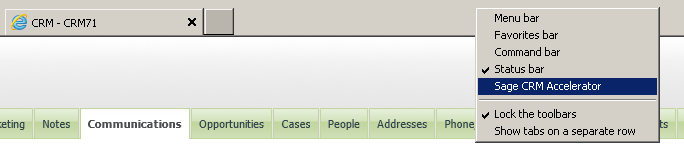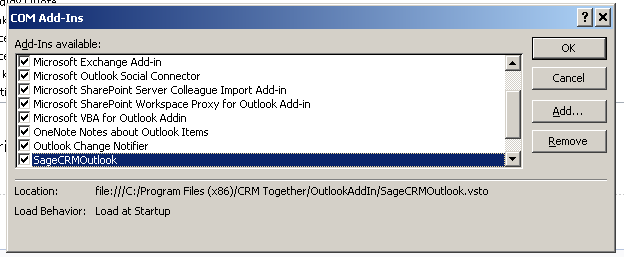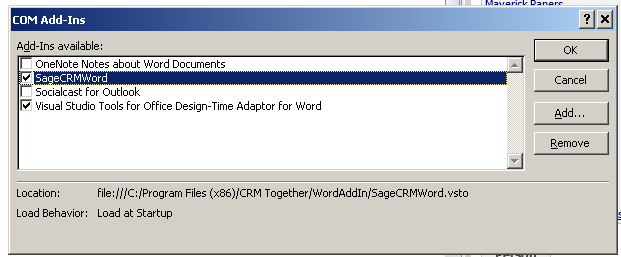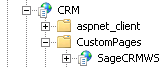Accelerator Troubleshoot: Difference between revisions
No edit summary |
No edit summary |
||
| Line 129: | Line 129: | ||
Fix found via ref: http://stackoverflow.com/questions/6846544/how-to-fix-handler-pagehandlerfactory-integrated-has-a-bad-module-managedpip | Fix found via ref: http://stackoverflow.com/questions/6846544/how-to-fix-handler-pagehandlerfactory-integrated-has-a-bad-module-managedpip | ||
---- | |||
VSTO installation error | |||
[[File:vstoerror.png]] | |||
Prerequisites | |||
================ | |||
Windows Installer 3.1 | |||
http://support.microsoft.com/kb/893803 | |||
Microsoft visual studio 2010 tools for office runtime | |||
http://www.microsoft.com/en-ie/download/details.aspx?id=42513 | |||
Microsoft office 2010 primary interop assemblies | |||
http://www.microsoft.com/en-ie/download/details.aspx?id=3508 | |||
Microsoft office 2007 primary interop assemblies | |||
http://www.microsoft.com/en-IE/download/details.aspx?id=18346 | |||
.Net framework 3.5 sp1 | |||
http://www.microsoft.com/en-ie/download/details.aspx?id=22 | |||
Revision as of 11:39, 13 June 2014
IE
In IE if the toolbar is not enabled it will not appear. To enable the toolbar right click on the menu area and you should see the "Sage CRM Accelerator" option.
Select this and follow any on screen instructions to enable the toolbar.
Outlook
If the Accelerator is not appearing it could be down to the URL or user settings (username/password) not being correct. Update these via the IE toolbar.
You may need to re-enable the toolbar also. To do this click "File"->"Options". From the dialog select "Add-Ins" and click "Go".
In the "COM Add In" dialog select the SageCRMOutlook option and ensure it is checked.
Click "Ok" and re-start Outlook
Word
If the Accelerator is not appearing it could be down to the URL or user settings (username/password) not being correct. Update these via the IE toolbar.
You may need to re-enable the toolbar also. To do this click "File"->"Options". From the dialog select "Add-Ins" and click "Go".
In the "COM Add In" dialog select the SageCRMWord option and ensure it is checked.
Click "Ok" and re-start Word
Saving a file via Accelerator throws an error
System.Web.Services.Protocols.SoapException: System.Web.Services.Protocols.SoapException: Server was unable to process request. ---> System.ArgumentException: Path cannot be the empty string or all whitespace.
at System.IO.Directory.CreateDirectory(String path, DirectorySecurity directorySecurity) at SageCRMWSBase.SageCRMWSBaseService.folderCheck(String path) at SageCRMWS.SageCRMWSAccelerator.insertDocument(String EntityName, String EntityID, CRMDocumentClass dc)
This can be caused by using a UNC path in the system
E.G \\CRMServer\Documents\Library\
It must be a path mapped to a drive E.G D:\\Documents\Library\
Sage CRM 7.1a issue fix
Some reports came in of issues with Sage CRM 7.1a not allowing more than 15 characters in the new email.
The fix for this is to run the following SQL on the CRM database
update custom_edits set colp_datasize='255', colp_lookupwidth='255' where colp_colname='pers_emailaddress'
Cannot see Accelerator in Outlook/Word
The add in may be disbaled.
To check this Open outlook and view the File->Options->Add-ins
Within this area check if the "SageCRMOutlook" add-in is disabled and re-enable if so
Error 417
This can occur when the wrong url for CRM is in the client connection settings.
To fix check the CRM url is correct.
404 errors
This can happen is ASP.Net is not installed in IIS
Make sure that ASP.Net is installed and then in IIS...
IIS Manager -> Servername -> "Web Service Extensions", and set ASP.NET v2.0xxxxxx to Allowed
Sometimes in Outlook the "delete" key does not work (when editing fields)
The workaround for this is the hold down "shift" and click "delete".
Add on conflict
Some other 3rd party add ons can cause issues with the Accelerator -the only solution for this is to disable the other 3rd party add on
Upgrading CRM can sometimes knock out the IIS application for Accelerator
Your "SageCRMWS" folder should look like this
If not right click on the folder and select "Convert to Application" (IIS 7)
For IIS 6 you need to select the properties and click the "Create" button
500 error: Handler "PageHandlerFactory-Integrated" has a bad module "ManagedPipelineHandler" in its module list.
This is because ASP.Net was not completely installed with IIS even though I checked that box in the "Add Feature" dialog. To fix this simply run the following command at the command prompt
%windir%\Microsoft.NET\Framework64\v4.0.30319\aspnet_regiis.exe -i
If I had been on a 32 bit system, it would have looked like the following:
%windir%\Microsoft.NET\Framework\v4.0.21006\aspnet_regiis.exe -i
Fix found via ref: http://stackoverflow.com/questions/6846544/how-to-fix-handler-pagehandlerfactory-integrated-has-a-bad-module-managedpip
VSTO installation error
Prerequisites
====
Windows Installer 3.1
http://support.microsoft.com/kb/893803
Microsoft visual studio 2010 tools for office runtime
http://www.microsoft.com/en-ie/download/details.aspx?id=42513
Microsoft office 2010 primary interop assemblies
http://www.microsoft.com/en-ie/download/details.aspx?id=3508
Microsoft office 2007 primary interop assemblies
http://www.microsoft.com/en-IE/download/details.aspx?id=18346
.Net framework 3.5 sp1
http://www.microsoft.com/en-ie/download/details.aspx?id=22