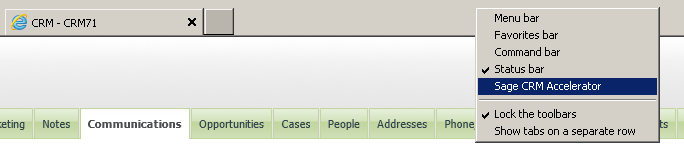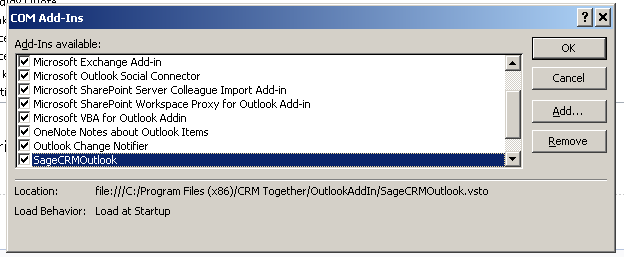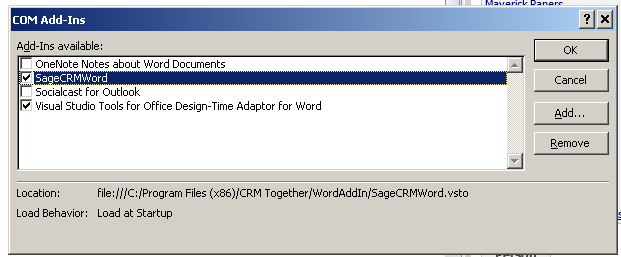Accelerator Troubleshoot
IE
In IE if the toolbar is not enabled it will not appear. To enable the toolbar right click on the menu area and you should see the "Sage CRM Accelerator" option.
Select this and follow any on screen instructions to enable the toolbar.
Outlook
If the Accelerator is not appearing it could be down to the URL or user settings (username/password) not being correct. Update these via the IE toolbar.
You may need to re-enable the toolbar also. To do this click "File"->"Options". From the dialog select "Add-Ins" and click "Go".
In the "COM Add In" dialog select the SageCRMOutlook option and ensure it is checked.
Click "Ok" and re-start Outlook
Word
If the Accelerator is not appearing it could be down to the URL or user settings (username/password) not being correct. Update these via the IE toolbar.
You may need to re-enable the toolbar also. To do this click "File"->"Options". From the dialog select "Add-Ins" and click "Go".
In the "COM Add In" dialog select the SageCRMWord option and ensure it is checked.
Click "Ok" and re-start Word
Saving a file via Accelerator throws an error
See the end of this message for details on invoking just-in-time (JIT) debugging instead of this dialog box.
- Exception Text **************
System.Web.Services.Protocols.SoapException: System.Web.Services.Protocols.SoapException: Server was unable to process request. ---> System.ArgumentException: Path cannot be the empty string or all whitespace.
at System.IO.Directory.CreateDirectory(String path, DirectorySecurity directorySecurity) at SageCRMWSBase.SageCRMWSBaseService.folderCheck(String path) at SageCRMWS.SageCRMWSAccelerator.insertDocument(String EntityName, String EntityID, CRMDocumentClass dc)
This can be caused by using a UNC path in the system
E.G \\CRMServer\Documents\Library\
It must be a path mapped to a drive E.G D:\\Documents\Library\