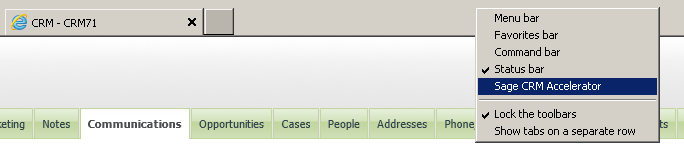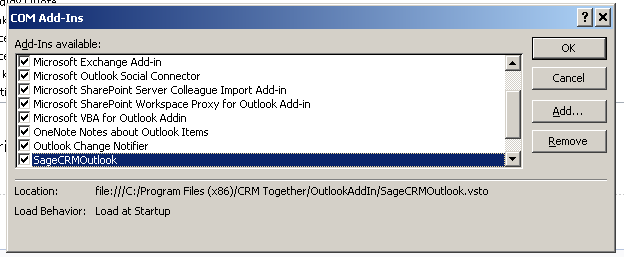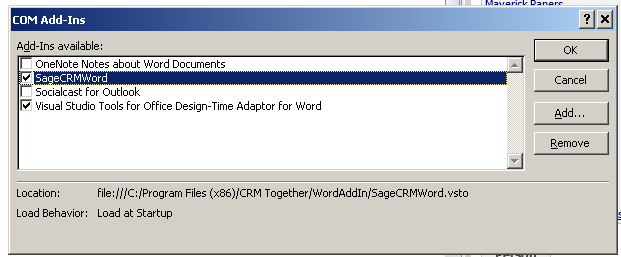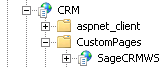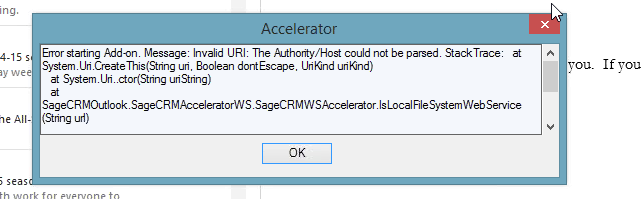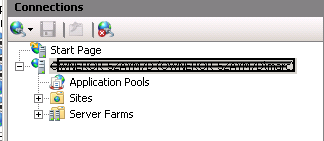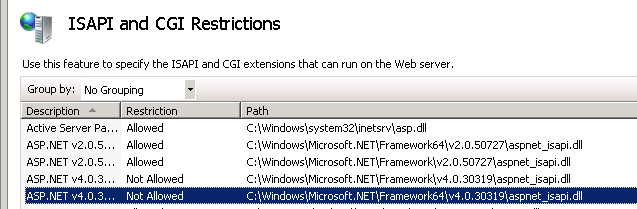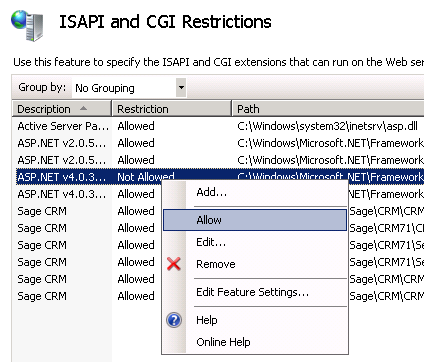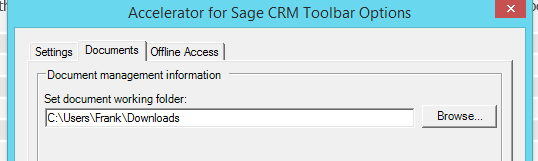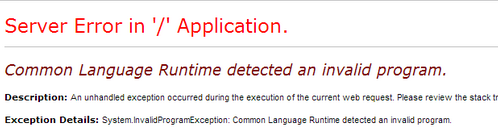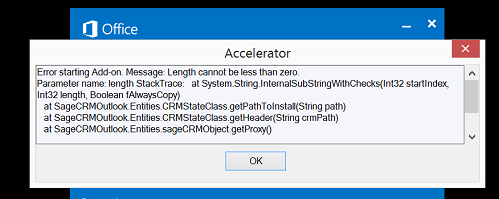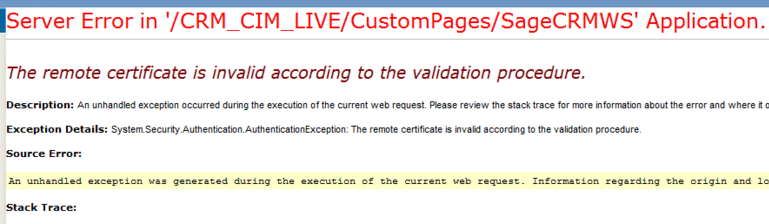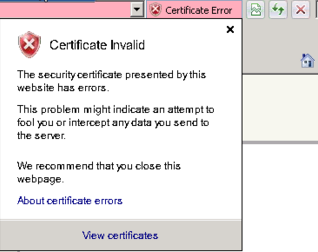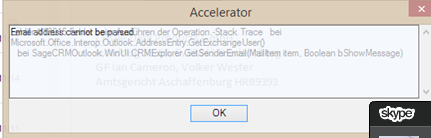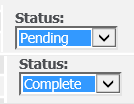Accelerator Troubleshoot
IE
In IE if the toolbar is not enabled it will not appear. To enable the toolbar right click on the menu area and you should see the "Sage CRM Accelerator" option.
Select this and follow any on screen instructions to enable the toolbar.
- If you have the option to Enable checked and the toolbar does not appear try a re-install (un-install then re-install). Windows updates and other 3rd party add ins can be affecting the toolbar.
Outlook
If the Accelerator is not appearing it could be down to the URL or user settings (username/password) not being correct. Update these via the IE toolbar.
You may need to re-enable the toolbar also. To do this click "File"->"Options". From the dialog select "Add-Ins" and click "Go".
In the "COM Add In" dialog select the SageCRMOutlook option and ensure it is checked.
Click "Ok" and re-start Outlook
Word
If the Accelerator is not appearing it could be down to the URL or user settings (username/password) not being correct. Update these via the IE toolbar.
You may need to re-enable the toolbar also. To do this click "File"->"Options". From the dialog select "Add-Ins" and click "Go".
In the "COM Add In" dialog select the SageCRMWord option and ensure it is checked.
Click "Ok" and re-start Word
Saving a file via Accelerator throws an error
System.Web.Services.Protocols.SoapException: System.Web.Services.Protocols.SoapException: Server was unable to process request. ---> System.ArgumentException: Path cannot be the empty string or all whitespace.
at System.IO.Directory.CreateDirectory(String path, DirectorySecurity directorySecurity) at SageCRMWSBase.SageCRMWSBaseService.folderCheck(String path) at SageCRMWS.SageCRMWSAccelerator.insertDocument(String EntityName, String EntityID, CRMDocumentClass dc)
This can be caused by using a UNC path in the system
E.G \\CRMServer\Documents\Library\
It must be a path mapped to a drive E.G D:\\Documents\Library\
Sage CRM 7.1a issue fix
Some reports came in of issues with Sage CRM 7.1a not allowing more than 15 characters in the new email.
The fix for this is to run the following SQL on the CRM database
update custom_edits set colp_datasize='255', colp_lookupwidth='255' where colp_colname='pers_emailaddress'
Cannot see Accelerator in Outlook
The add in may be disabaled.
To check this Open outlook and view the File->Options->Add-ins
Within this area check if the add-in is disabled and re-enable if so
Error 417
This can occur when the wrong url for CRM is in the client connection settings.
To fix check the CRM url is correct (settings).
When .NET Framework 4.0 is installed it is not "Enabled" by default in IIS 7, you have to "allow" it in IIS 7 manager, click on your server name, not the website that is not displaying the page, in my case the ISAPI and CGI Restriction icon only appears there. Open up ISAP and CGI restrictions and enable both entries for .NET Framework 4.0.
404 errors
This can happen is ASP.Net is not installed in IIS
Make sure that ASP.Net is installed and then in IIS...
IIS Manager -> Servername -> "Web Service Extensions", and set ASP.NET v2.0xxxxxx to Allowed
In later versions if IIS what can happen is that .NET is not re-initialized after installing IIS
aspnet_regiis -i -enable
Ref: http://stackoverflow.com/questions/467188/why-would-an-aspx-file-return-404-the-page-cannot-be-found
Sometimes in Outlook the "delete" key does not work (when editing fields)
The workaround for this is the hold down "shift" and click "delete".
- This was resolved in version 4.2.2
Add on conflict
Some other 3rd party add ons can cause issues with the Accelerator -the only solution for this is to disable the other 3rd party add on
Upgrading CRM can sometimes knock out the IIS application for Accelerator
Your "SageCRMWS" folder should look like this
If not right click on the folder and select "Convert to Application" (IIS 7)
For IIS 6 you need to select the properties and click the "Create" button
500 error: Handler "PageHandlerFactory-Integrated" has a bad module "ManagedPipelineHandler" in its module list.
This is because ASP.Net was not completely installed with IIS even though I checked that box in the "Add Feature" dialog. To fix this simply run the following command at the command prompt
%windir%\Microsoft.NET\Framework64\v4.0.30319\aspnet_regiis.exe -i
If I had been on a 32 bit system, it would have looked like the following:
%windir%\Microsoft.NET\Framework\v4.0.21006\aspnet_regiis.exe -i
Fix found via ref: http://stackoverflow.com/questions/6846544/how-to-fix-handler-pagehandlerfactory-integrated-has-a-bad-module-managedpip
VSTO installation error
Suggestions to remedy this is to install the Prerequisites as listed below
Prerequisites
====
Windows Installer 3.1
http://support.microsoft.com/kb/893803
Microsoft visual studio 2010 tools for office runtime
http://www.microsoft.com/en-ie/download/details.aspx?id=42513
Microsoft office 2010 primary interop assemblies
http://www.microsoft.com/en-ie/download/details.aspx?id=3508
Microsoft office 2007 primary interop assemblies
http://www.microsoft.com/en-IE/download/details.aspx?id=18346
.Net framework 3.5 sp1
http://www.microsoft.com/en-ie/download/details.aspx?id=22
The Authority/Host could not be parsed
This is down to an issue in the CRM url entered (missing a / (forward slash) for example)
You may need to access the registry to resolve this Open
"HKEY_CURRENT_USER\Software\Microsoft\Internet Explorer\LowRegistry\CRM Together\SageCRM"
check the SageCRMPath
"SageCRMPath"="http://crm.yourservercom/crm/eware.dll/go"
for the ActiveCRMPath1
"ActiveCRMPath1"="True"
404 pages when .net 4.x is installed.
When .NET Framework 4.0 is installed it is not "Enabled" by default in IIS 7, you have to "allow" it in IIS 7 manager, click on your server name, not the website that is not displaying the page, in my case the ISAPI and CGI Restriction icon only appears there. Open up ISAP and CGI restrictions and enable both entries for .NET Framework 4.0.
Error: Your working folder does no have the correct permissions set
If you see this it either means that (as it says) the user permissions are not set.
However another reason could be that is a previous merge fails then the word (.doc,.docx) file and/or the mail merge .dat file are locked.
To clear this you must clear out the files from your working folder
As per the example image above it would be
C:\Users\Frank\Downloads
- Please refer to your own system for your path
Surface pro resolution issues
Please refer to the following links to resolve this:
http://www.microsoft.com/surface/en-ie/support/apps-and-windows-store/app-display-issues#Solution2
http://www.gizmodo.com.au/2013/05/how-to-set-up-your-microsoft-surface-pro-just-right/
Outlook add-in being disabled
You can control this as per the details on the following link
http://blogs.office.com/2012/10/08/take-control-of-your-outlook-2013-add-ins/
Common Language Runtime detected an invalid program
Ref: http://stackoverflow.com/questions/17267592/common-language-runtime-detected-an-invalid-program
Solution is to delete temporary asp.net files from
C:\WINDOWS\Microsoft.NET\Framework\v2.0.50727\Temporary ASP.NET Files
- You may need to stop IIS to do this
- Causes of this can include windows updates and virus scanning software
Error installing Outlook application
"Unable to install this application because an application with the same identity is already installed. To install this application, either modify the manifest version for this application or uninstall the preexisting application."
You have to find the ClickOnce deployment folder (C:\Users\username\AppData\Local\Apps\2.0) and manually delete all folder contents. This can also be done by invoking the
rundll32 dfshim CleanOnlineAppCache
Length cannot be zero
Issue is that the path to CRM is not set or is incorrect. To resolve open the settings (you may need to do this via the IE toolbar) and update then restart Outlook.
If you see an error when clicking on the history button in IE you may need to change the setting sqldatetimeformat
By default it is set to
<add key="sqldatetimeformat" value="yyyy-dd-MM"/>
You may need to change to
<add key="sqldatetimeformat" value="yyyy-MM-dd"/>
The remote certificate is invalid according to the validation procedure
This is due to an invalid SSL cert on the server - If you are using SSL a valid cert is required for the system to work (also documented in requirements) Typically your browser will display a problem
Sample screen shot from IE
Not licensed or not registered correctly message
In IIS check the application pool that your custom site is running in and make sure it is the same application pool as CRM.
Email cannot be parsed - Exchange
The error is that the email is from someone internally (only happens with internal accounts) and the emails do not have the email address where the system can parse it.
Cannot see emails filed within CRM
Ths issue is that the default filter on the communications screen is set to "Pending" and the emails are filed as "Complete". Change your filter to view the emails.
New logging option - Only use this when requested to by support - available from 4.3 only
To turn on logging in the Outlook add-in create a file (ctlog.txt) in your users temp folder
EG
C:\Users\username\AppData\Local\Temp\ctlog.txt
Restart Outlook
You will then see log files with the name format
CRMTogetherLogFile_mmddyyyy.txt
EG
CRMTogetherLogFile_06162015.txt
Reproduce any issue and send the file to support (zip up if needed as the file may be large)
Having problems installing the Outlook add-in?
Microsoft visual studio 2010 tools for office run-time installs
http://www.microsoft.com/en-ie/download/details.aspx?id=44074
Download and install on the client and try the install again.
Most clients should not need this if they are on the latest patch of Office.