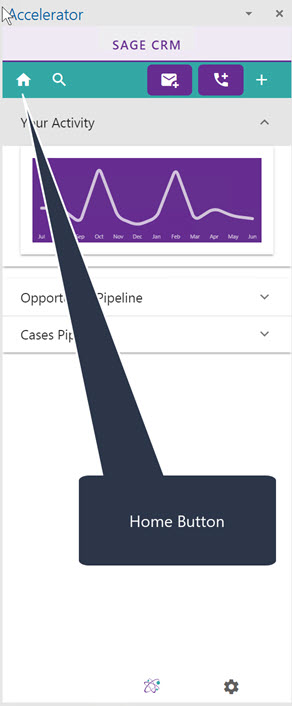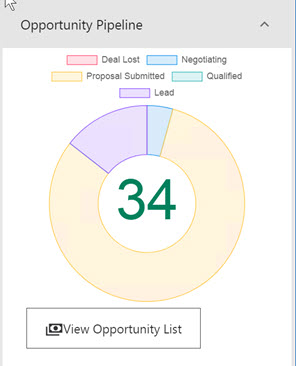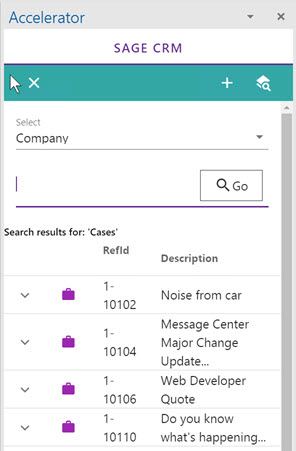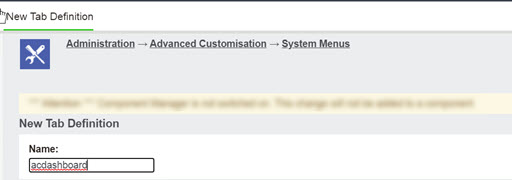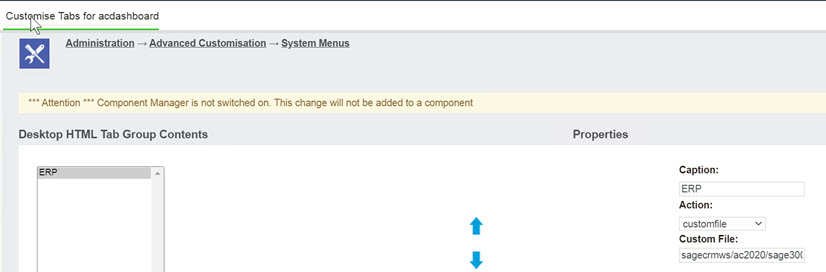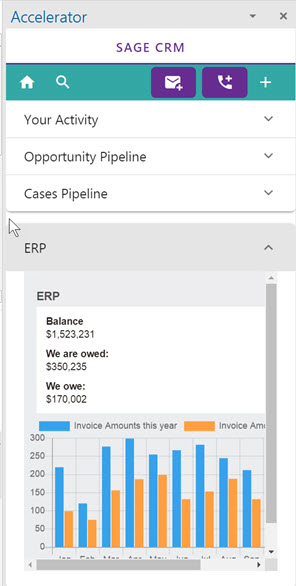Home Screen
Clicking the Home icon will bring you to the dashboard screen.
This by default contains
1. An activity graph
2. Opportunity pipeline
3. Cases pipeline
Click on the tab to open it. Only one tab at a time can be open.
- Activity graph
This is a graph showing your activity in CRM for the last 365 days. This uses communications created, opportunities, and cases created by the user and scores them points (communications get 1 point and cases and opportunities get 10) to show how active you have been on CRM in these areas.
- Opportunity pipeline
This matches the pipeline that you have in CRM itself. You are presented with a graph and you click the button to view the list of opportunities
- You can customise the filter by creating a screen in CRM called "opportunitypipelineofficeintfilter"
- Cases pipeline
This matches the pipeline that you have in CRM itself. You are presented with a graph and you click the button to view the list of cases
- You can customise the filter by creating a screen in CRM called "caseypipelineofficeintfilter"
- Customising
You can add a custom page to the dashboard so that it has its own tab.
To do this create a new menu in
Administration->Advanced Customisation->System Menus
called
"acdashboard"
Edit this to add in a menu item. For example
Caption: ERP Action: Customfile Custom File: sagecrmws/ac2020/sage300overview.asp*
- This is a sample file only
Then restart Outlook or reload the screen. Click Home and you will see the tab.
Technically the url is structured as
https://crm.yourserver.com/CRM/CustomPages/sagecrmws/ac2020/sage300overview.asp?SID=584334583611&F=&J=sagecrmws%2Fac2020%2Fsage300overview.asp&app=ac2020
Example SQL for Sales Pipeline
SELECT COUNT(*) AS Qry_Count, AVG(Capt_Order) AS Qry_Order, Oppo_Stage AS Qry_Stage, SUM((Oppo_Forecast/Curr_Rate) * 1.000000) AS Qry_SumForecast, SUM(((Oppo_Forecast/Curr_Rate) * 1.000000) * Oppo_Certainty)/ 100 AS Qry_WeightedForecast, SUM(Oppo_Certainty) AS Qry_SumCertainty FROM vListOpportunity LEFT JOIN Currency oppo_forecast_Currency ON Oppo_Forecast_CID = Curr_CurrencyID LEFT JOIN Custom_Captions ON Oppo_Stage = Capt_Code AND capt_familytype = N'choices' WHERE Oppo_AssignedUserId=1 AND oppo_status = N'In Progress' and ( Capt_Family = N'Oppo_Stage' OR Capt_Family IS NULL) and oppo_opportunityid in (65) GROUP BY Oppo_Stage ORDER BY 2 DESC
Example SQL for Cases Pipeline
SELECT COUNT(*) AS Qry_Count, AVG(Capt_Order) AS Qry_Order, Case_Stage AS Qry_Stage
FROM vListCases
LEFT JOIN Custom_Captions ON Case_Stage = Capt_Code WHERE Case_AssignedUserId=1
AND case_status = N'In Progress' AND (UPPER(RTRIM(Capt_Family)) = UPPER(RTRIM('Case_Stage'))
OR Capt_Family IS NULL) and case_caseid in (45)
GROUP BY Case_Stage
ORDER BY 2 DESC
Note: Your system may be customized to not use 'In Progress'.
The system will determine what status to use based on the query
EG
select top 1 Capt_Code from Custom_Captions
where 7153=7153 and Capt_Family='Case_Status' and Capt_FamilyType='Choices' order by Capt_Order
or
select top 1 Capt_Code from Custom_Captions
where 7153=7153 and Capt_Family='Oppo_Status' and Capt_FamilyType='Choices' order by Capt_Order