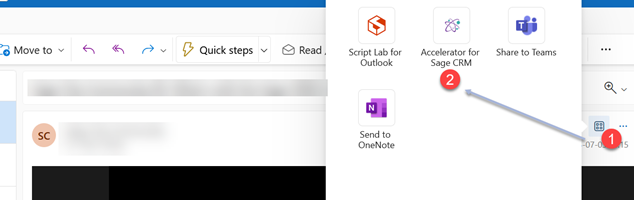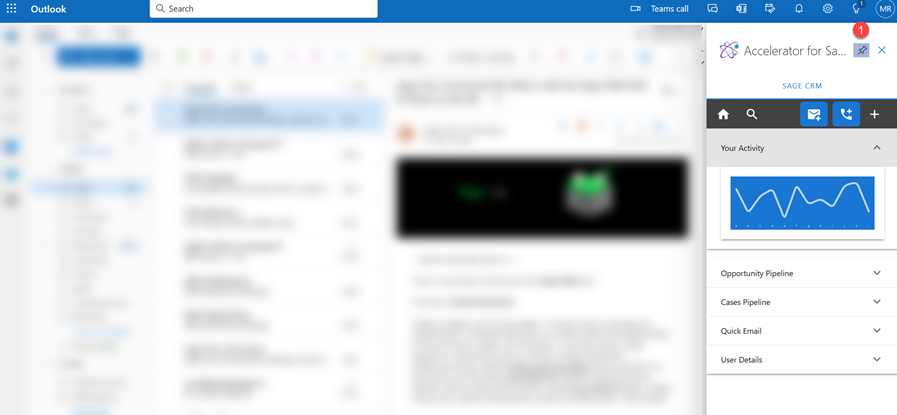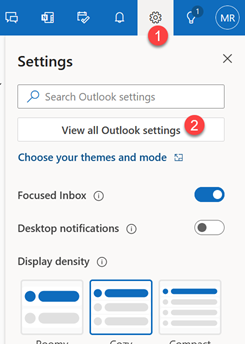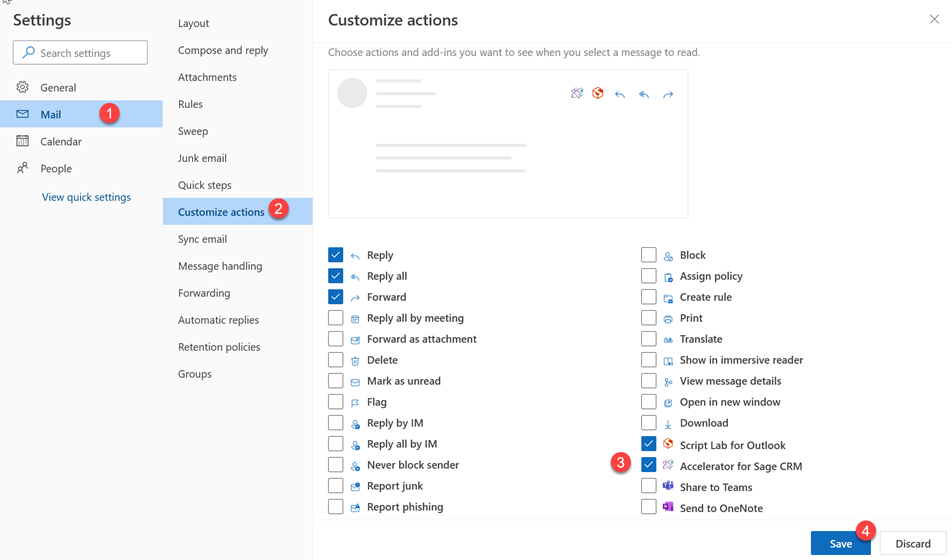Install Outlook365 Client: Difference between revisions
No edit summary |
No edit summary |
||
| Line 4: | Line 4: | ||
[https://update.crmtogether.com/version1260-manifest.xml Office365 Manifest AC 5.2] | [https://update.crmtogether.com/version1260-manifest.xml Office365 Manifest AC 5.2] | ||
to load in the application. This can be installed per-user or via the admin area and users are given access as required. This is done via the 365 interface. Check out | to load in the application. This can be installed per-user or via the admin area and users are given access as required. This is done via the 365 interface. Check out Microsofts latest documentation to see how to do this. | ||
Watch [https://vimeo.com/547526467 here] | Watch [https://vimeo.com/547526467 here] | ||
to see how a user can do this. | to see how a single user can do this on a mail box. | ||
---- | ---- | ||
Revision as of 22:34, 3 July 2023
The Office 365 manifest install uses the URL
Version 5.2
Office365 Manifest AC 5.2
to load in the application. This can be installed per-user or via the admin area and users are given access as required. This is done via the 365 interface. Check out Microsofts latest documentation to see how to do this.
Watch here
to see how a single user can do this on a mail box.
Enable
To keep the task pane open Pin the task pane (otherwise when you change email it will close)
Ideal Configuration
We recommend editing your Outlook settings so the Accelerator button is visible in the toolbar.
1. Go to the Settings gear (1)
2. Click on View all Outlook settings (2)
3. Choose Customize actions
4. Check the Accelerator in the Message surface (located in the Customise actions section) by clicking the check mark next to it.