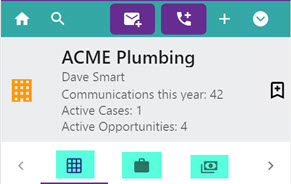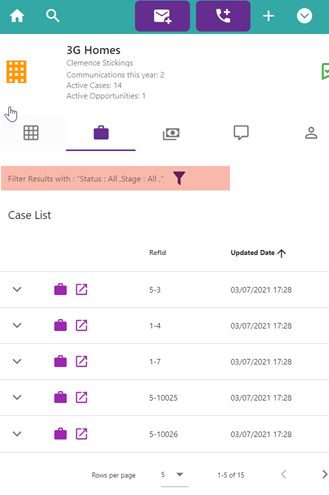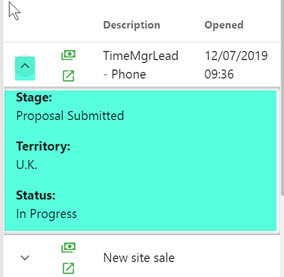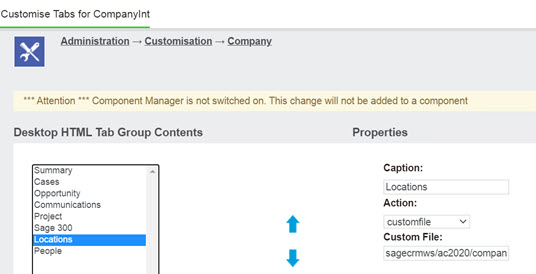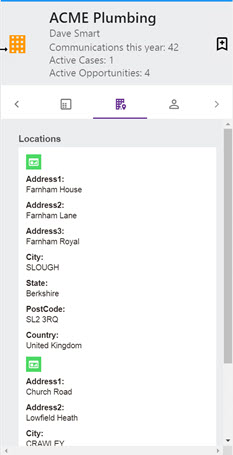Tabs and Lists: Difference between revisions
No edit summary |
No edit summary |
||
| Line 9: | Line 9: | ||
[[File:tabs2.png]] | [[File:tabs2.png]] | ||
Tab list screens can contain a filter and the list. Case and opportunity screens by default have a filter option. This must be clicked to apply it. (Note: lists as of writing will only display 10 items. Pagination will be available in a future update). | Tab list screens can contain a filter and the list. | ||
Case and opportunity screens by default have a filter option. This must be clicked to apply it. (Note: lists as of writing will only display 10 items. Pagination will be available in a future update). | |||
Lists will only display by default 2 columns. To see extra data (if there is any) click on the "Expand" option. | Lists will only display by default 2 columns. To see extra data (if there is any) click on the "Expand" option. | ||
| Line 33: | Line 34: | ||
[[File:tabs5.jpg]] | [[File:tabs5.jpg]] | ||
C. Custom Filters | |||
To update a filter you must create a screen in CRM called | |||
"ENTITYofficeintfilter" | |||
and add fields to that. | |||
You cna update the "createscript" area to set the default | |||
EG | |||
DefaultValue="All"; | |||
Revision as of 13:27, 9 September 2021
The tabs we are referring to here are against the Entity
EG
Hovering over the tabs tells you what is behind it.
Tab list screens can contain a filter and the list. Case and opportunity screens by default have a filter option. This must be clicked to apply it. (Note: lists as of writing will only display 10 items. Pagination will be available in a future update).
Lists will only display by default 2 columns. To see extra data (if there is any) click on the "Expand" option.
Lists also have an internal and external link allowing you to navigate into that record in the task pane or in CRM.
Customizing
A. List fields are controlled by the screens "ENTITYOfficeintSmall" in CRM.
B. Tabs are controlled via CRM using the tab group called "ENTITYint"
Caption: Locations Action: customfile Custom File: sagecrmws/ac2020/companylocations.asp
You can add custom (ASP) pages also which render in an iframe.
C. Custom Filters
To update a filter you must create a screen in CRM called
"ENTITYofficeintfilter"
and add fields to that.
You cna update the "createscript" area to set the default
EG
DefaultValue="All";