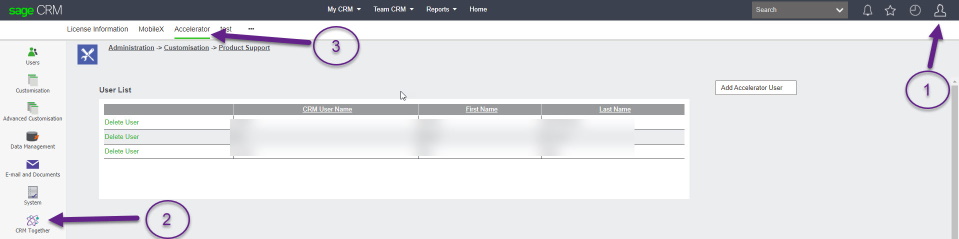Accelerator User Managerment: Difference between revisions
No edit summary |
No edit summary |
||
| (7 intermediate revisions by the same user not shown) | |||
| Line 1: | Line 1: | ||
The system will automatically assign a license (assuming one is available) to a Sage CRM user | The system will automatically assign a license (assuming one is available) to a Sage CRM user if there is one free. | ||
''Manual User Management'' | ''Manual User Management'' | ||
# | |||
[[File:User Management.jpg]] | |||
#Delete any users not needed by clicking on 'delete user' | |||
#There is a button on the right hand side of the screen called "Add Accelerator User" | #There is a button on the right hand side of the screen called "Add Accelerator User" | ||
#Click on this button. | #Click on this button. | ||
#Select a User from user select | #Select a User from user select | ||
#Click "Save" | #Click "Save" (Note that this will enable the users webservice access in CRM also) | ||
#The Accelerator users are listed. | #The Accelerator users are listed. | ||
#When the license number has been exceeded the "Add Accelerator User" button no longer appears. | #When the license number has been exceeded the "Add Accelerator User" button no longer appears. | ||
#Users can be deleted from the Accelerator user list by clicking the "Delete Accelerator User" link in the grid. | #Users can be deleted from the Accelerator user list by clicking the "Delete Accelerator User" link in the grid. | ||
*CRM Users must have web-service access set to True in CRM for the outlook integration | *CRM Users must have web-service access set to True in CRM for the outlook integration (only set by Accelerator when users are set up via manual user management) | ||
---- | ---- | ||
'''Active Directory Integration''' | |||
Sage's own web-services do NOT use the active directory logon information/authentication. | |||
As Accelerator uses the CRM web services API to log on to CRM and get a valid session for the user you have to maintain and use the password stored in CRM (and not the users Active directory password). | |||
---- | |||
'''Accelerator User Activity''' | |||
Some companies may wish to audit the use of Accelerator to establish how many users are actively using it on a daily basis, the following are flags that could be used | |||
1. Accelerator uses CRM’s webservices to log into CRM so where you see | |||
- WebServices - Browser: ie / Version: 600 | |||
these would be Accelerator sessions. | |||
and | 2. Emails are stored in the communications table and a field | ||
comm_outlookEntryID | |||
has a value set when created by Accelerator. | |||
3. Other items like logging a call and tasks created from Accelerator don’t have a flag but you can query on the actions (PhoneIn/PhoneOut) and see how many have been created. | |||
We also don’t have a flag for entities created but could you use a combination of the | |||
- WebServices - Browser: ie / Version: 600 | |||
-- | And queries on the other data to see peoples activity in CRM in general. | ||
Latest revision as of 12:13, 26 September 2023
The system will automatically assign a license (assuming one is available) to a Sage CRM user if there is one free.
Manual User Management
- Delete any users not needed by clicking on 'delete user'
- There is a button on the right hand side of the screen called "Add Accelerator User"
- Click on this button.
- Select a User from user select
- Click "Save" (Note that this will enable the users webservice access in CRM also)
- The Accelerator users are listed.
- When the license number has been exceeded the "Add Accelerator User" button no longer appears.
- Users can be deleted from the Accelerator user list by clicking the "Delete Accelerator User" link in the grid.
- CRM Users must have web-service access set to True in CRM for the outlook integration (only set by Accelerator when users are set up via manual user management)
Active Directory Integration
Sage's own web-services do NOT use the active directory logon information/authentication.
As Accelerator uses the CRM web services API to log on to CRM and get a valid session for the user you have to maintain and use the password stored in CRM (and not the users Active directory password).
Accelerator User Activity
Some companies may wish to audit the use of Accelerator to establish how many users are actively using it on a daily basis, the following are flags that could be used
1. Accelerator uses CRM’s webservices to log into CRM so where you see - WebServices - Browser: ie / Version: 600 these would be Accelerator sessions.
2. Emails are stored in the communications table and a field
comm_outlookEntryID
has a value set when created by Accelerator.
3. Other items like logging a call and tasks created from Accelerator don’t have a flag but you can query on the actions (PhoneIn/PhoneOut) and see how many have been created.
We also don’t have a flag for entities created but could you use a combination of the - WebServices - Browser: ie / Version: 600 And queries on the other data to see peoples activity in CRM in general.