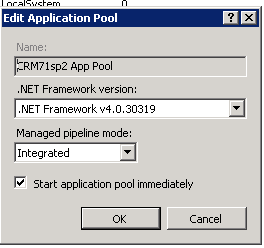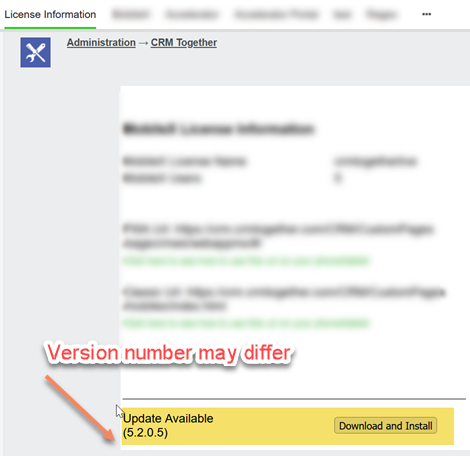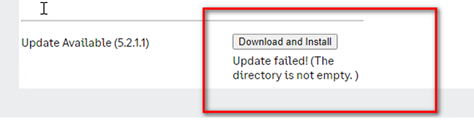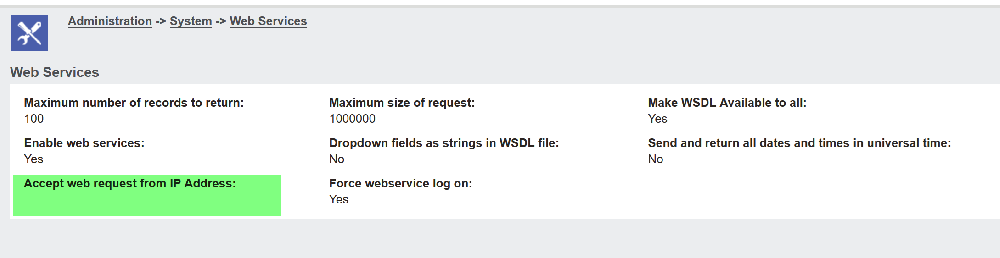Install and Requirements: Difference between revisions
No edit summary |
No edit summary |
||
| (22 intermediate revisions by the same user not shown) | |||
| Line 2: | Line 2: | ||
* Sage CRM Requirements | * Sage CRM Requirements | ||
Sage CRM versions | Sage CRM versions 2021, 2022, 2023,2024 and 2025 supported. | ||
'''Client Requirements:''' | '''Client Requirements:''' | ||
| Line 8: | Line 8: | ||
Outlook 2016/2019, or Office 365 Outlook Classic Client, or Outlook for the web (OWA), or Outlook for MAC (OMAC). | Outlook 2016/2019, or Office 365 Outlook Classic Client, or Outlook for the web (OWA), or Outlook for MAC (OMAC). | ||
• Net 4.7.2 should be installed. | • Net 4.7.2 (or later) should be installed. | ||
• SSL is required for OWA and OMAC | |||
• ASP.Net has to be installed (via server manager) | |||
• SSL (https) is required for OWA and OMAC and New Outlook | |||
NOTE: For OWA and OMAC support you must install the Office 365 version. Your CRM URLS should always map to a public IP with SSL (https) even if the user is on the local network. | NOTE: For OWA and OMAC support you must install the Office 365 version. Your CRM URLS should always map to a public IP with SSL (https) even if the user is on the local network. | ||
x86 OS for Outlook Client - (Note: ARM processors are not supported for our Outlook Classic Client here). | x86 OS for Outlook Client - (Note: ARM processors are not supported for our Outlook Classic Client here). | ||
---- | |||
** CORS configuration for 365 users (New Outlook/Outlook on Web/Mac) ** | |||
Your administrator should have configured CORS access on your CRM server as per the CORS section [https://accelerator.crmtogether.com/index.php?title=Connections here] | |||
---- | ---- | ||
| Line 22: | Line 32: | ||
CRM must be running on MSSQL. From Sage CRM 2022 R2 - Azure SQL is also supported. | CRM must be running on MSSQL. From Sage CRM 2022 R2 - Azure SQL is also supported. | ||
'''If the site is running IIS Autologon, services for this install must be purchased. ''' | |||
Your CRM server needs to be able to access for license updates and for over the air updates | |||
* https://crm.crmtogether.com | |||
* https://update.crmtogether.com | |||
Other domains used by Accelerator and MobileX client apps that need to be accessible are | |||
* https://cdn.jsdelivr.net | |||
* https://ajax.aspnetcdn.com | |||
* https://fonts.googleapis.com | |||
* https://appsforoffice.microsoft.com (when running the Office 365 version) | |||
MS SQL Express - If you running on this you need to be aware of the 10GB dbsize limit this imposes. This if important in terms of the configuration of how the emails are stored. As images in emails are encoded to BASE64 strings this can fill up an SQL Express database very quickly so it is important that the configuration is set to save the emails in the CRM library (so you need sufficient space there also). | |||
If you only want to support TLS 1.2 then you must add (or update if already there) the setting | |||
<add key="onlyUseTLS12" value="Y" /> | |||
to the web.config file | |||
If you are using SSL (https) you '''must''' have a valid certificate (certs that require users to install them are not considered valid - typically referred to as self-generated certs) | If you are using SSL (https) you '''must''' have a valid certificate (certs that require users to install them are not considered valid - typically referred to as self-generated certs) | ||
| Line 101: | Line 129: | ||
<add key="CRMCodedPath" value="http://yourserver/crm/" /> | <add key="CRMCodedPath" value="http://yourserver/crm/" /> | ||
NOTE: This value should exist already in the file (DO NOT ADD IN A NEW SETTING) | |||
---- | ---- | ||
'''Manual Install of License''' | '''Manual Install of License''' | ||
The license for the Accelerator Platform is stored in the "../CustomPages/SageCRMWS/web.config" file. | The license for the Accelerator Platform is stored in the "../CustomPages/SageCRMWS/web.config" file. | ||
| Line 164: | Line 193: | ||
---- | ---- | ||
The user page in My CRM can be configured also as required by updating or adding in the keys | |||
a. Hide the MobileX download (Visible by default, set to Y to hide) | |||
<add key="HideMobileXDownload" value="Y" /> | |||
a. Hide the Mail Merge app download (Visible by default, set to Y to hide) | |||
<add key="HideMailMergeDownload" value="Y" /> | |||
a. Hide the AC Plus download (Visible by default, set to Y to hide) | |||
<add key="HideACPlusDownload" value="Y" /> | |||
Latest revision as of 08:48, 6 October 2025
Requirements
- Sage CRM Requirements
Sage CRM versions 2021, 2022, 2023,2024 and 2025 supported.
Client Requirements:
Outlook 2016/2019, or Office 365 Outlook Classic Client, or Outlook for the web (OWA), or Outlook for MAC (OMAC).
• Net 4.7.2 (or later) should be installed.
• ASP.Net has to be installed (via server manager)
• SSL (https) is required for OWA and OMAC and New Outlook
NOTE: For OWA and OMAC support you must install the Office 365 version. Your CRM URLS should always map to a public IP with SSL (https) even if the user is on the local network.
x86 OS for Outlook Client - (Note: ARM processors are not supported for our Outlook Classic Client here).
- CORS configuration for 365 users (New Outlook/Outlook on Web/Mac) **
Your administrator should have configured CORS access on your CRM server as per the CORS section here
Server Requirements:
You should follow Sage's own requirements on server and DB minimum requirements.
CRM must be running on MSSQL. From Sage CRM 2022 R2 - Azure SQL is also supported.
If the site is running IIS Autologon, services for this install must be purchased.
Your CRM server needs to be able to access for license updates and for over the air updates
Other domains used by Accelerator and MobileX client apps that need to be accessible are
- https://cdn.jsdelivr.net
- https://ajax.aspnetcdn.com
- https://fonts.googleapis.com
- https://appsforoffice.microsoft.com (when running the Office 365 version)
MS SQL Express - If you running on this you need to be aware of the 10GB dbsize limit this imposes. This if important in terms of the configuration of how the emails are stored. As images in emails are encoded to BASE64 strings this can fill up an SQL Express database very quickly so it is important that the configuration is set to save the emails in the CRM library (so you need sufficient space there also).
If you only want to support TLS 1.2 then you must add (or update if already there) the setting
<add key="onlyUseTLS12" value="Y" />
to the web.config file
If you are using SSL (https) you must have a valid certificate (certs that require users to install them are not considered valid - typically referred to as self-generated certs)
.Net 4.7.2 or later should be installed (a windows restart will be required when you do this) and configured to .net4.x or later on the CRM app pool
NOTE: The 32-bit version of ASP.Net is required on the CRM server. Classic ASP should also be enabled.
See Accelerator_User_Managerment
To configure Sage CRM native Web Services do the following:
- Select "Administration"
- Select "System"
- Select "Web Services"
- Click "Change" to put the screen in edit mode.
- Set the screen up as follows:
- Maximum number of records to return:100 (Actually we would recommend this be less than 10 for any install using CRM's native web-services)
- Maximum size of request:1000000
- Make WSDL Available to all: Yes
- Enable web services:Yes
- Dropdown fields as strings in WSDL file:Yes
- Send and return all dates and times in universal time:No
- Accept web request from IP Address:
- Force webservice log on:Yes
Note that in our install we change the 2 fields from the default:
1. Make WSDL Available to all = Yes
2. Force Webservice log on = Yes
- Click Save to update the system configuration.
The server side components of the install are completed via the install wizard (run as administrator).
Admin access to the CRM server is required
All users should be out of CRM before running the install. Follow the wizard through and re-start IIS or re-load metadata.
You require a MS SQL user/password (typically sa) to install the metadata during the install.
If you have a license before installing you can enter this when installing.
If you need to manually update your license the following method is available.
New to version 5.1 and later is the ability to apply patches and minor updates from within CRM. Even when doing a new full install you should check for a patch.
Note: If you see that this update fails
EG
restart IIS and try again.
CRMCodedPath (CodedPath) setting
If your system does not allow http requests from with IIS to an outside/external address you can set the internal address within the web config
<add key="CRMCodedPath" value="" />
sample value
EG
<add key="CRMCodedPath" value="http://yourserver/crm/" />
NOTE: This value should exist already in the file (DO NOT ADD IN A NEW SETTING)
Manual Install of License
The license for the Accelerator Platform is stored in the "../CustomPages/SageCRMWS/web.config" file.
This file can be edited via any text editor.
The Key value is shown as follows:
<add key="SageCRMAcceleratorLicense" value="NEYSu1WEtFsjkfreSknrbiYhmvO2Wq+3wBEGGAhhOEw="/>
The default license is for one (1) user for trial purposes only and is not included in any purchase. Please do not install on a live environment prior to any purchase as we cannot provide support without a purchase.
From 4.3 the licensing has changed and the default license is
<add key="SageCRMAcceleratorLicense" value="RRpvWW2H7F/TP1x+8JPom6YvLHXTdmVcRW8wVKenpcY="/>
To update your license replace the value setting with the license provided
<add key="SageCRMAcceleratorLicense" value="yourlicensehere"/>
Citrix
Installing the Office add-on tools
To install on Citrix you must log on the users as domain admins, run the install once them remove the user as domain admin.
Silent install of the outlook client (Useful to roll out via group policy)
SetupAcceleratorOutlookAddin.exe IISAutoLogon=N /http://crm.yourserver.com/crm/eware.dll/go /silent /SUPPRESSMSGBOXES
Mail Merge
CustomMailMerge_Setup.exe /silent /SUPPRESSMSGBOXES
Terminal Services Client Installs
You should select the option to only install for the current user.
The current user must have rights to install the app (you may have to temporarily put them in the domain admins group). DO NOT "runas..." as this will only install the keys for the "runas..." user.
Web Services Setup
Make sure that the CRM url can access the CRM web service
The user page in My CRM can be configured also as required by updating or adding in the keys
a. Hide the MobileX download (Visible by default, set to Y to hide)
<add key="HideMobileXDownload" value="Y" />
a. Hide the Mail Merge app download (Visible by default, set to Y to hide)
<add key="HideMailMergeDownload" value="Y" />
a. Hide the AC Plus download (Visible by default, set to Y to hide)
<add key="HideACPlusDownload" value="Y" />