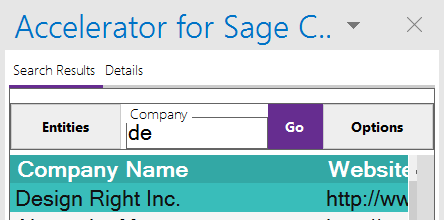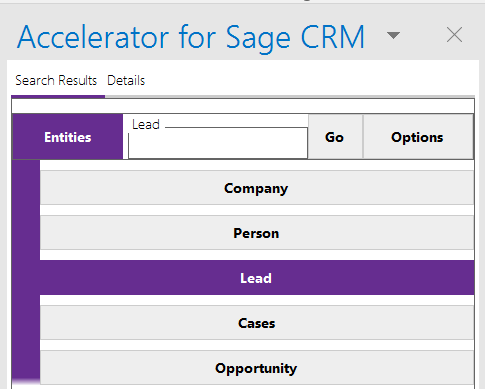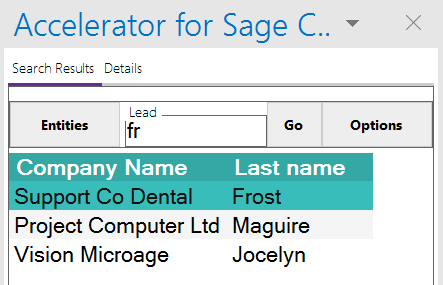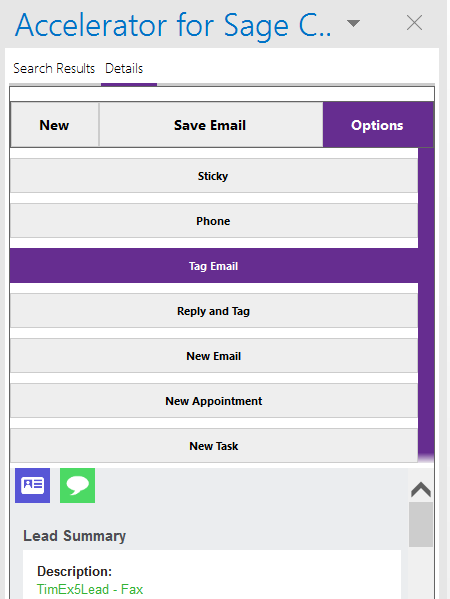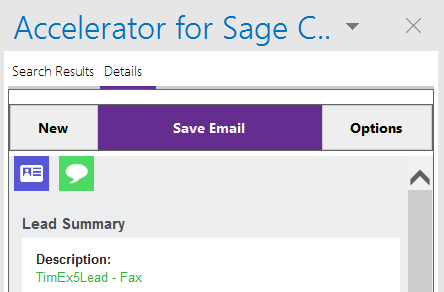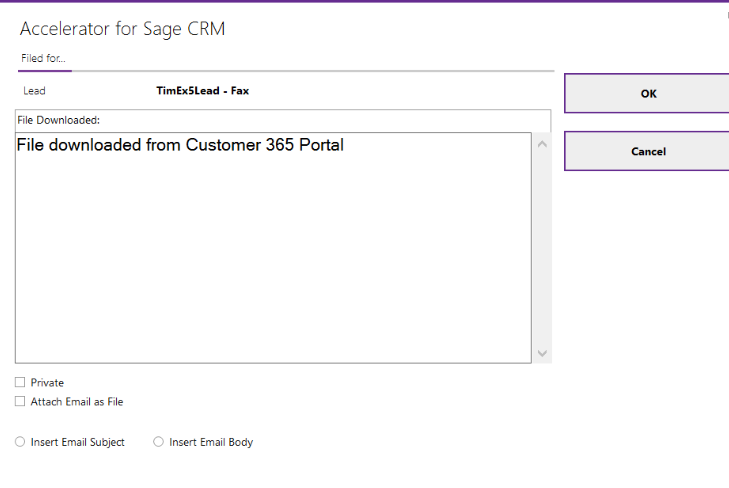Outlook Search Results Tab: Difference between revisions
No edit summary |
No edit summary |
||
| (13 intermediate revisions by the same user not shown) | |||
| Line 1: | Line 1: | ||
Within the main search results tab you can now search for an entity or use your bookmarks. | Within the main search results tab you can now search for an entity or use your bookmarks. | ||
This allows you to save any email against any existing record. This is useful in the case where a colleague is assisting on an item and you wish to save the email against a customer | This allows you to save any email against any existing record. This is useful in the case where a colleague is assisting on an item and you wish to save the email against a customer. Typically if you do this it is recommended that you then tag the email. | ||
[[File:Searchpanel3.png]] | |||
To view the record from the grid just double click on the line item. | To view the record from the grid just double click on the line item. | ||
This will then open the "Details" tab and show you the entity page. | This will then open the "Details" tab and show you the entity page. | ||
---- | |||
Example on searching for an entity, tagging and filing an email | |||
Select the Entity to search on (Lead in this example) | |||
[[File:Selectlead1.png]] | |||
Type in some search criteria and click Go | |||
[[File:Searchandgo1.png]] | |||
Double click on the lead in the list | |||
[[File:Taglead2.png]] | |||
This displays the lead. Tag the email (optionally) | |||
[[File:Saveemaillead2.png]] | |||
Save the email then as required. | |||
[[File:Saveemailfile2.png]] | |||
---- | ---- | ||
All values in "entity_listfields" will display in the grid now. | |||
-you must also set the "entity_DataTableFields" also | |||
EG | |||
<add key="company_DataTableFields" value="comp_name,comp_website"/> | |||
*Pre Jun 2015 (v 4.3) | |||
If you wish to customise the column that appears in the list (say to show a Sage 300 link field) the instructions are as follows: | If you wish to customise the column that appears in the list (say to show a Sage 300 link field) the instructions are as follows: | ||
| Line 23: | Line 58: | ||
<add key="company_listfields" value="'''Company''',Comp_WebSite"/> | <add key="company_listfields" value="'''Company''',Comp_WebSite"/> | ||
and | |||
<add key="company_DataTableFields" value="comp_name,comp_website"/> | |||
Users may need to restart Outlook. | Users may need to restart Outlook. | ||
The downside here though is that the CRM security is no longer used in this search. This may or may not be an issue depending on the implementation. | The downside here though is that the CRM security is no longer used in this search. This may or may not be an issue depending on the implementation. | ||
---- | |||
You can control the default search entity with the web.config setting. For example to change from company to person find the key | |||
<add key="NewEntities" value="Company, Person,Lead,Cases,Opportunity"/> | |||
Change to be | |||
<add key="NewEntities" value="Person,Company,Lead,Cases,Opportunity"/> | |||
Restart outlook (you may need to delete the local cache first) and then the first item in the list (Person in our example) is then the default on the search. | |||
---- | |||
You can affect how the search works by altering the "entity_sql" | |||
Example using company_sql we added in | |||
or addr_postcode='#searchsql# | |||
<add key="company_table" value="company,vSummaryCompany"/> | |||
<add key="company_sql" value="comp_name like '%25#searchsql#%' or comp_emailaddress like '%25#searchsql#%' or addr_postcode='#searchsql#' "/> | |||
we can search on any field found in vSummaryCompany | |||
Latest revision as of 18:20, 28 May 2019
Within the main search results tab you can now search for an entity or use your bookmarks.
This allows you to save any email against any existing record. This is useful in the case where a colleague is assisting on an item and you wish to save the email against a customer. Typically if you do this it is recommended that you then tag the email.
To view the record from the grid just double click on the line item.
This will then open the "Details" tab and show you the entity page.
Example on searching for an entity, tagging and filing an email
Select the Entity to search on (Lead in this example)
Type in some search criteria and click Go
Double click on the lead in the list
This displays the lead. Tag the email (optionally)
Save the email then as required.
All values in "entity_listfields" will display in the grid now.
-you must also set the "entity_DataTableFields" also
EG
<add key="company_DataTableFields" value="comp_name,comp_website"/>
- Pre Jun 2015 (v 4.3)
If you wish to customise the column that appears in the list (say to show a Sage 300 link field) the instructions are as follows:
In the web.config file (in custompages/sagecrmws)
You need to add in the following (bold text) to the company_selectsql key
<add key="company_selectsql" value="select (rtrim(comp_name) + ' '+rtrim(isnull(comp_somefieldname,))) as 'Company',* from vCompany where comp_name like '#searchsql#%' and comp_deleted is null"/>
In your case change the 'comp_somefieldname' to be the field you want displayed with the name
And company_listfields key
<add key="company_listfields" value="Company,Comp_WebSite"/>
and
<add key="company_DataTableFields" value="comp_name,comp_website"/>
Users may need to restart Outlook.
The downside here though is that the CRM security is no longer used in this search. This may or may not be an issue depending on the implementation.
You can control the default search entity with the web.config setting. For example to change from company to person find the key
<add key="NewEntities" value="Company, Person,Lead,Cases,Opportunity"/>
Change to be
<add key="NewEntities" value="Person,Company,Lead,Cases,Opportunity"/>
Restart outlook (you may need to delete the local cache first) and then the first item in the list (Person in our example) is then the default on the search.
You can affect how the search works by altering the "entity_sql"
Example using company_sql we added in
or addr_postcode='#searchsql#
<add key="company_table" value="company,vSummaryCompany"/> <add key="company_sql" value="comp_name like '%25#searchsql#%' or comp_emailaddress like '%25#searchsql#%' or addr_postcode='#searchsql#' "/>
we can search on any field found in vSummaryCompany