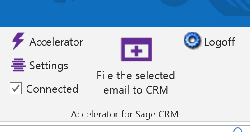Accelerator User Managerment: Difference between revisions
No edit summary |
No edit summary |
||
| Line 21: | Line 21: | ||
see | see | ||
[https://community.sagecrm.com/partner_community/b/hints_tips_and_tricks/archive/2018/08/30/sage-crm-2018-r3-concurrent-users-web-services-and-licenses.aspx https://community.sagecrm.com/partner_community/b/hints_tips_and_tricks/archive/2018/08/30/sage-crm-2018-r3-concurrent-users-web-services-and-licenses.aspx] | [https://community.sagecrm.com/partner_community/b/hints_tips_and_tricks/archive/2018/08/30/sage-crm-2018-r3-concurrent-users-web-services-and-licenses.aspx https://community.sagecrm.com/partner_community/b/hints_tips_and_tricks/archive/2018/08/30/sage-crm-2018-r3-concurrent-users-web-services-and-licenses.aspx] | ||
Logging off concurrent users | |||
If concurrent user sessions are not killed then they will stay there and take up a license. | |||
To add in a Log off button to Outlook open the CRM server we.config file and go to the "CustomButtonsOutlook" node. Add in the button by uncommenting the button item | |||
EG | |||
<CustomButtonsOutlook> | |||
<buttons> | |||
<add Name="Logoff" Type="process" File="AcceleratorLogoff.exe" Text="Log Off" Alt="Log Off" Image="cases" /> | |||
</buttons> | |||
</CustomButtonsOutlook> | |||
Download the AcceleratorLogoff.exe file from | |||
https://www.dropbox.com/s/uuej84b5fecxxuh/AcceleratorLogoff.exe?dl=0 | |||
and save this to the CRM server folder "custompages/SageCRMWS" | |||
When users restart outlook they should see the new button | |||
[[File:aclogoff.png]] | |||
---- | ---- | ||
Revision as of 13:27, 14 September 2018
The system will automatically assign a license (assuming one is available) to a Sage CRM user when they connect from one of the Toolbar controls.
Manual User Management
- To manage the Accelerator users click on the "User management" tab.
- There is a button on the right hand side of the screen called "Add Accelerator User"
- Click on this button.
- Select a User from user select
- Click "Save"
- The Accelerator users are listed.
- When the license number has been exceeded the "Add Accelerator User" button no longer appears.
- Users can be deleted from the Accelerator user list by clicking the "Delete Accelerator User" link in the grid.
- CRM Users must have web-service access set to True in CRM for the outlook integration
Concurrent users
Update 30 Aug 2018
According to Sage, users logged on to the CRM Webservice do not count as an extra user. see https://community.sagecrm.com/partner_community/b/hints_tips_and_tricks/archive/2018/08/30/sage-crm-2018-r3-concurrent-users-web-services-and-licenses.aspx
Logging off concurrent users If concurrent user sessions are not killed then they will stay there and take up a license.
To add in a Log off button to Outlook open the CRM server we.config file and go to the "CustomButtonsOutlook" node. Add in the button by uncommenting the button item
EG
<CustomButtonsOutlook>
<buttons>
<add Name="Logoff" Type="process" File="AcceleratorLogoff.exe" Text="Log Off" Alt="Log Off" Image="cases" />
</buttons>
</CustomButtonsOutlook>
Download the AcceleratorLogoff.exe file from
https://www.dropbox.com/s/uuej84b5fecxxuh/AcceleratorLogoff.exe?dl=0
and save this to the CRM server folder "custompages/SageCRMWS"
When users restart outlook they should see the new button
Active Directory Integration
Sage's own web-services do NOT use the active directory logon information/authentication.
As Accelerator uses the CRM web services API to log on to CRM and get a valid session for the user you have to maintain and use the password stored in CRM (and not the users Active directory password).