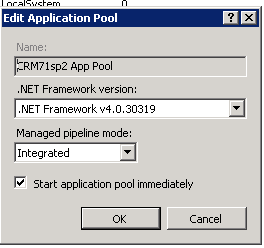Requirements: Difference between revisions
No edit summary |
No edit summary |
||
| Line 41: | Line 41: | ||
Note that we changed the 2 fields from the default | Note that we changed the 2 fields from the default. | ||
The defaults are No so will have to be manually changed | The defaults are No so will have to be manually changed | ||
| Line 52: | Line 47: | ||
1. Make WSDL Available to all = Yes | 1. Make WSDL Available to all = Yes | ||
2. Force Webservice log on = Yes | 2. Force Webservice log on = Yes | ||
*Click Save to update the system configuration. | *Click Save to update the system configuration. | ||
Revision as of 11:36, 13 July 2021
Client Requirements:
Outlook 2016/2019 or Office 365 Outlook Client or Outlook for the web or Outlook for MAC .Net 4.7.2 should be installed
Sage CRM Requirements: Sage CRM versions 2018R1/R2/R3, 2019, 2020, 2021 supported.
Server Requirements:
You should follow Sage's own requirements on server and DB minimum requirements.
CRM must be running on MSSQL (no other db is supported)
If you are using SSL (https) you must have a valid certificate (certs that require users to install them are not considered valid - typically referred to as self-generated certs)
.Net 4.7.2 should be installed (a windows restart will be required when you do this) and configured to .net4.x or later on the CRM app pool
To configure Sage CRM native Web Services do the following:
- Select "Administration"
- Select "System"
- Select "Web Services"
- Click "Change" to put the screen in edit mode.
- Set the screen up as follows:
- Maximum number of records to return:100 (Actually we would recommend this be less than 10 for any install using CRM's native web-services)
- Maximum size of request:1000000
- Make WSDL Available to all: Yes
- Enable web services:Yes
- Dropdown fields as strings in WSDL file:Yes
- Send and return all dates and times in universal time:No
- Accept web request from IP Address:
- Force webservice log on:Yes
Note that we changed the 2 fields from the default.
The defaults are No so will have to be manually changed
1. Make WSDL Available to all = Yes 2. Force Webservice log on = Yes
- Click Save to update the system configuration.