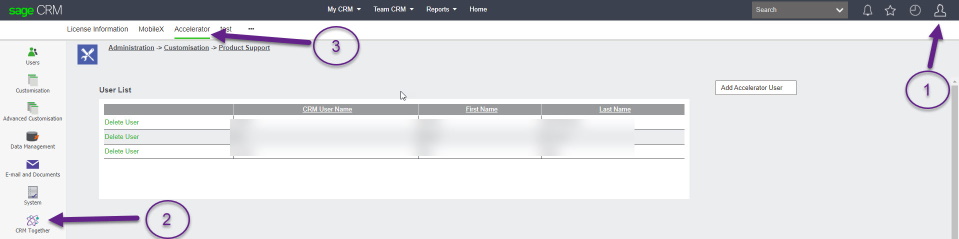Accelerator User Managerment: Difference between revisions
No edit summary |
No edit summary |
||
| Line 5: | Line 5: | ||
[[File:User Management.jpg]] | [[File:User Management.jpg]] | ||
#Delete any users not needed by clicking on 'delete user' | |||
#There is a button on the right hand side of the screen called "Add Accelerator User" | #There is a button on the right hand side of the screen called "Add Accelerator User" | ||
#Click on this button. | #Click on this button. | ||
Revision as of 09:18, 17 September 2021
The system will automatically assign a license (assuming one is available) to a Sage CRM user if there is one free.
Manual User Management
- Delete any users not needed by clicking on 'delete user'
- There is a button on the right hand side of the screen called "Add Accelerator User"
- Click on this button.
- Select a User from user select
- Click "Save"
- The Accelerator users are listed.
- When the license number has been exceeded the "Add Accelerator User" button no longer appears.
- Users can be deleted from the Accelerator user list by clicking the "Delete Accelerator User" link in the grid.
- CRM Users must have web-service access set to True in CRM for the outlook integration
Concurrent users
Update 30 Aug 2018
According to Sage, users logged on to the CRM Webservice do not count as an extra user. see https://community.sagecrm.com/partner_community/b/hints_tips_and_tricks/archive/2018/08/30/sage-crm-2018-r3-concurrent-users-web-services-and-licenses.aspx
Logging off concurrent users If concurrent user sessions are not killed then they will stay there and take up a license.
You can disconnect the user (and log off) via the "Connected" button on the 'CRM Together' Ribbon
Active Directory Integration
Sage's own web-services do NOT use the active directory logon information/authentication.
As Accelerator uses the CRM web services API to log on to CRM and get a valid session for the user you have to maintain and use the password stored in CRM (and not the users Active directory password).