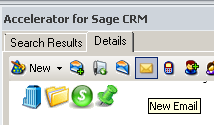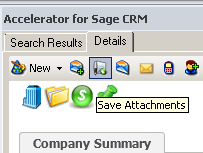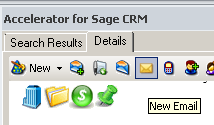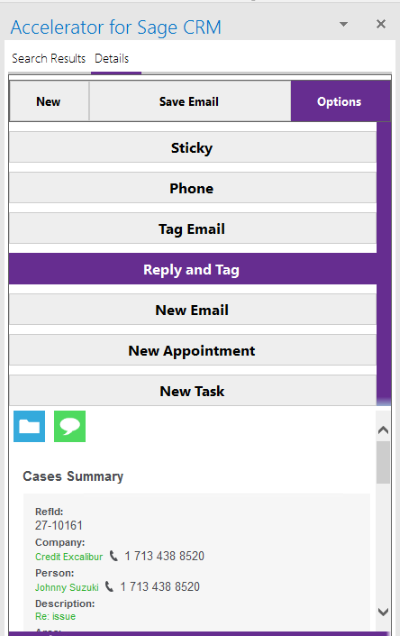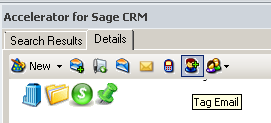Outlook Details tab: Difference between revisions
(Created page with "*'''New''' The New option allows you to create a new Entity based on the data in the email. Accelerator parses the email and fills in the form as much as is possible. ---- *...") |
No edit summary |
||
| Line 2: | Line 2: | ||
The New option allows you to create a new Entity based on the data in the email. | The New option allows you to create a new Entity based on the data in the email. | ||
[[File:outlooknew.png]] | |||
Accelerator parses the email and fills in the form as much as is possible. | Accelerator parses the email and fills in the form as much as is possible. | ||
| Line 10: | Line 10: | ||
The Save Email button | The Save Email button | ||
[[File:outlooksaveemail.png]] | |||
allows you to save the email as a communication "Email In" against the current record. | allows you to save the email as a communication "Email In" against the current record. | ||
| Line 17: | Line 17: | ||
The Save Atatchments button | The Save Atatchments button | ||
[[File:outlooksaveattachment.png]] | |||
allows you to save the email as a document against the current record. | allows you to save the email as a document against the current record. | ||
This button will only display when there are attachments. | This button will only display when there are attachments. | ||
---- | ---- | ||
| Line 28: | Line 26: | ||
The New Email button | The New Email button | ||
[[File:outlooknewemail.png]] | |||
allows you to create a new email against the current entity. When sent this is saved to as a communication "EmailOut". | allows you to create a new email against the current entity. When sent this is saved to as a communication "EmailOut". | ||
| Line 34: | Line 32: | ||
*'''Reply and Tag''' | *'''Reply and Tag''' | ||
The | The Reply and Tag button | ||
[[File:outlookreplytag.png]] | |||
allows you to reply to the current email and also set a tag on it. See Tagging emails for details. | allows you to reply to the current email and also set a tag on it. See Tagging emails for details. | ||
When sent this is saved to as a communication "EmailOut". | When sent this is saved to as a communication "EmailOut". | ||
---- | ---- | ||
| Line 47: | Line 43: | ||
You can tag the current email that you are viewing. | You can tag the current email that you are viewing. | ||
[[File:outlooktagemail.png]] | |||
The tag that is applied is the one to match the existing entity record that you are viewing | The tag that is applied is the one to match the existing entity record that you are viewing | ||
Revision as of 23:22, 18 November 2011
- New
The New option allows you to create a new Entity based on the data in the email.
Accelerator parses the email and fills in the form as much as is possible.
- Save Email
The Save Email button
allows you to save the email as a communication "Email In" against the current record.
- Save Attachments
The Save Atatchments button
allows you to save the email as a document against the current record. This button will only display when there are attachments.
- New Email
The New Email button
allows you to create a new email against the current entity. When sent this is saved to as a communication "EmailOut".
- Reply and Tag
The Reply and Tag button
allows you to reply to the current email and also set a tag on it. See Tagging emails for details. When sent this is saved to as a communication "EmailOut".
- Tag Email
You can tag the current email that you are viewing.
The tag that is applied is the one to match the existing entity record that you are viewing
Click on the "Tag Email" button to apply the tag.