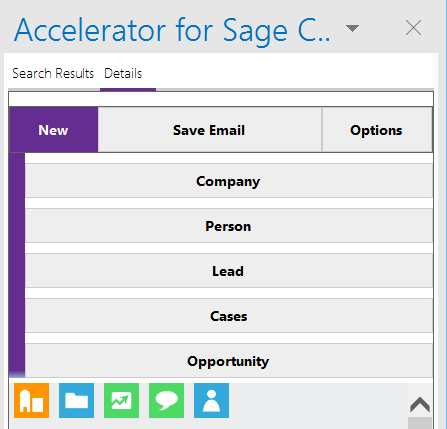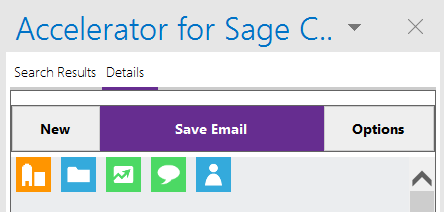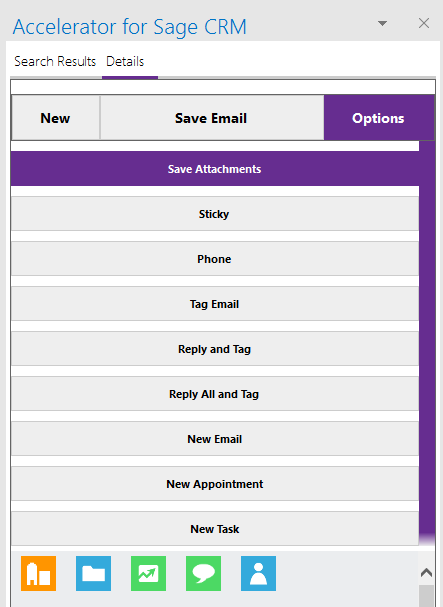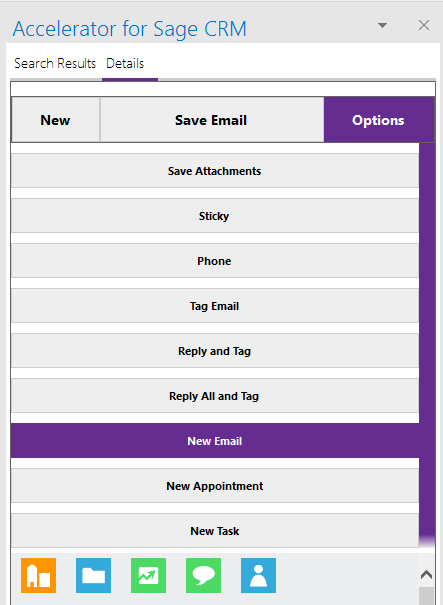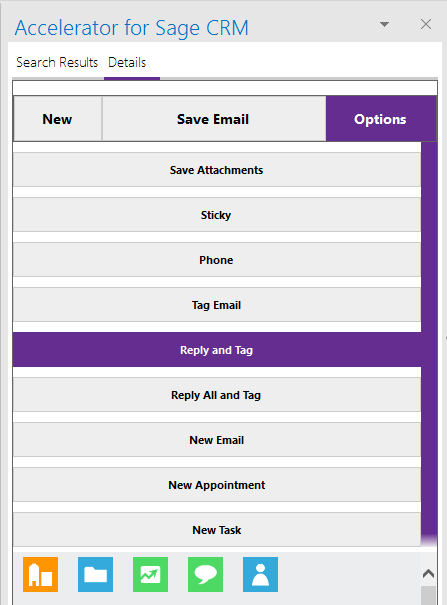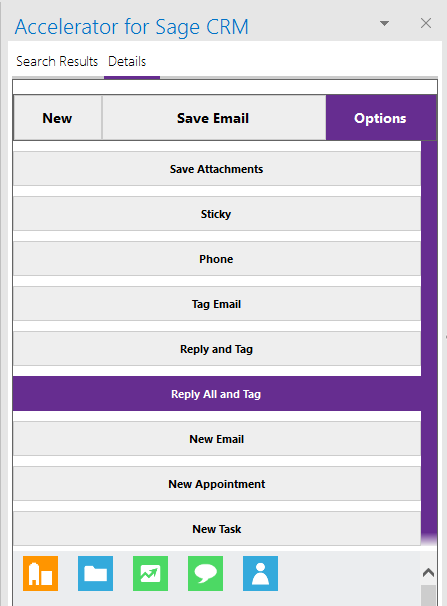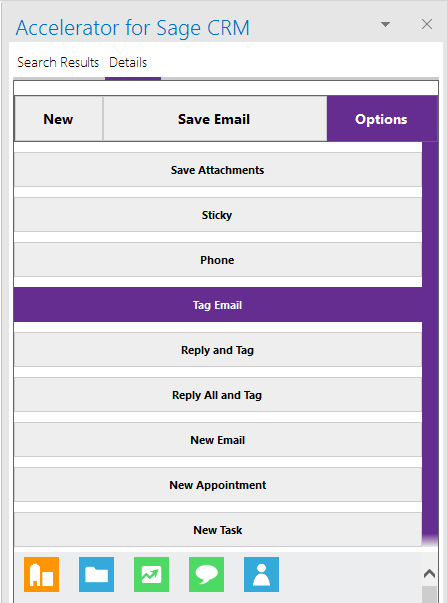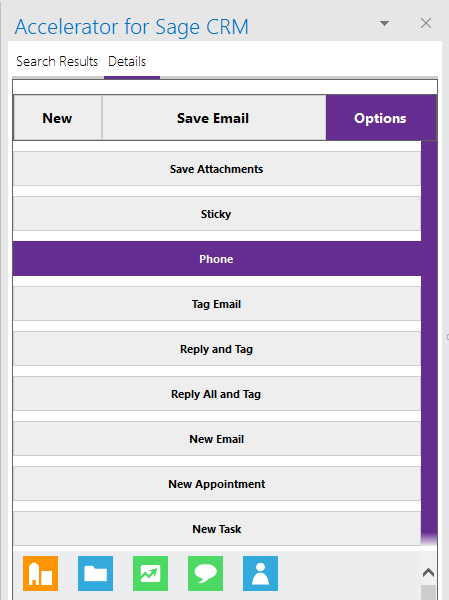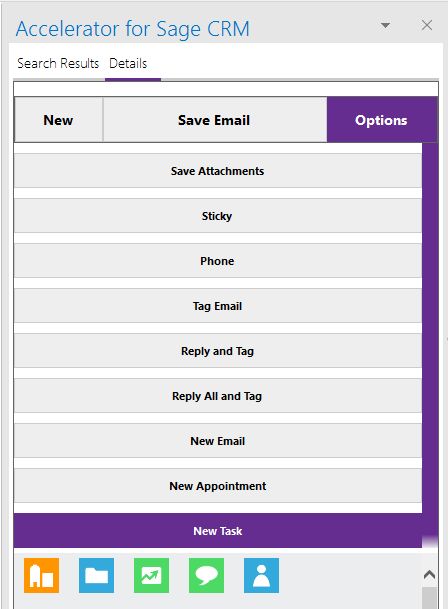Outlook Details tab
- New
The New option allows you to create a new Entity based on the data in the email.
Accelerator parses the email and fills in the form based on the email.
- Save Email
The Save Email button
allows you to save the email as a communication "Email In" against the current record.
- Save Attachments
The Save Atatchments button
allows you to save the email as a document against the current record.
This button will only display when there are attachments.
- New Email
The New Email button
allows you to create a new email against the current entity. When sent this is saved to as a communication "EmailOut".
- Reply and Tag
The Reply and Tag button
allows you to reply to the current email and also set a tag on it. See Tagging emails for details. When sent this is saved to as a communication "EmailOut".
- Reply All and Tag
The Reply All and Tag button
allows you to reply the current email to the sender and all other recipients and also set a tag on it. See Tagging emails for details. When sent this is saved to as a communication "EmailOut".
- Tag Email
You can tag the current email that you are viewing.
The tag that is applied is the one to match the existing entity record that you are viewing
Click on the "Tag Email" button to apply the tag.
- Phone
You can log phone information easily into CRM
When sent this is saved to as a communication as either a "PhoneIn" or "PhoneOut" (depending on the option you select)
- Appointments and Tasks
You can create appointments and tasks for the current entity
Note: This option will only save the Appointment or task to CRM if the option is turned on.