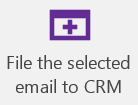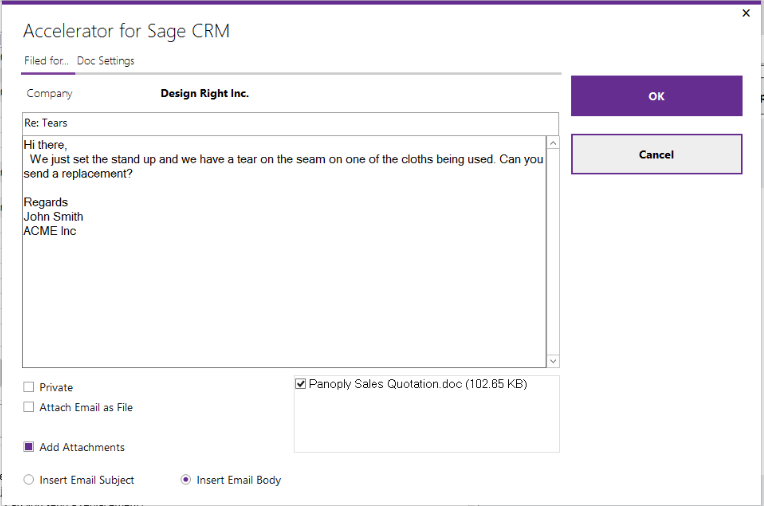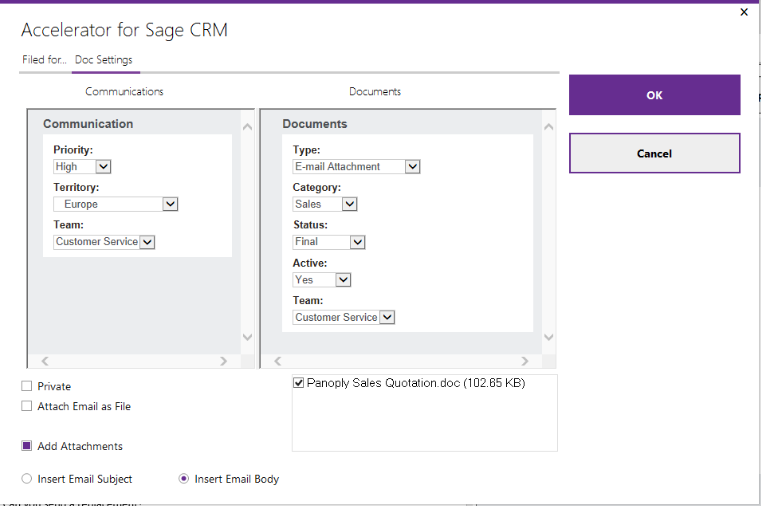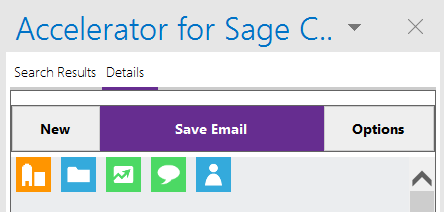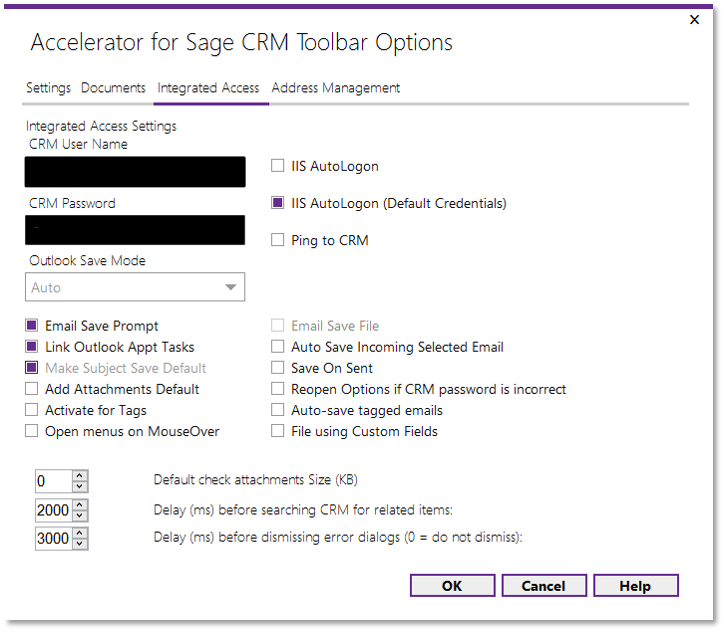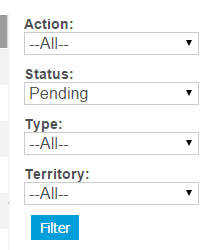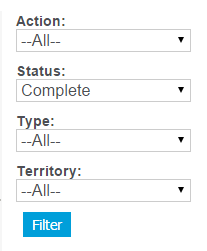File Emails: Difference between revisions
No edit summary |
No edit summary |
||
| Line 53: | Line 53: | ||
[[File:comms_complete.png]] | [[File:comms_complete.png]] | ||
---- | |||
Emails are saved by default using the email flags and this controls how CRM displays the communication. This default setting is the correct and recommended behavior. | |||
However if you don't want this there is an option in the web.config to disable these flags being set. | |||
Change the setting to | |||
<add key="FileAsEmail" value="N" /> | |||
---- | |||
Attach email as file check box | |||
This saves the email as .msg file. The "Save on Sent" option determines what format this is stored in. The default is before is is sent and the emails are not marked as sent. With the "Save on sent" option turned on they are only saved after being sent. | |||
Revision as of 16:45, 4 March 2018
Emails can be filed in a number of ways
The most common is the button on the Main ribbon
- This files against the email that matches the address or tag. If there is no tag and multiple emails are matched the system will prompt you.
- You can edit certain fields before filing. This option is disabled by default, and can be enabled in settings by selecting File using Custom Fields
Second is the option to file an email against a selected entity
- This is especially useful where you want to file an email against an entity where the email does not match and there is no tag
Some File Email Options - Settings->Integrated Access
- To turn off the Save prompt uncheck the Email Save Prompt checkbox - the system will just file the email based on the match
- Save on sent - This saves the record once it has been sent - this is useful with the Email Save file option checked in that it will save the sent version of the email
EG
Send and File
This will send and file the email to the first match for the tag or email address
- Cannot see communications
All emails are filed as "Complete".
Please ensure that your filter on the Communication list screen has the correct setting
(the default is "Pending"
so you may not see any emails filed until you change this)
Emails are saved by default using the email flags and this controls how CRM displays the communication. This default setting is the correct and recommended behavior.
However if you don't want this there is an option in the web.config to disable these flags being set. Change the setting to
<add key="FileAsEmail" value="N" />
Attach email as file check box
This saves the email as .msg file. The "Save on Sent" option determines what format this is stored in. The default is before is is sent and the emails are not marked as sent. With the "Save on sent" option turned on they are only saved after being sent.