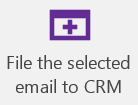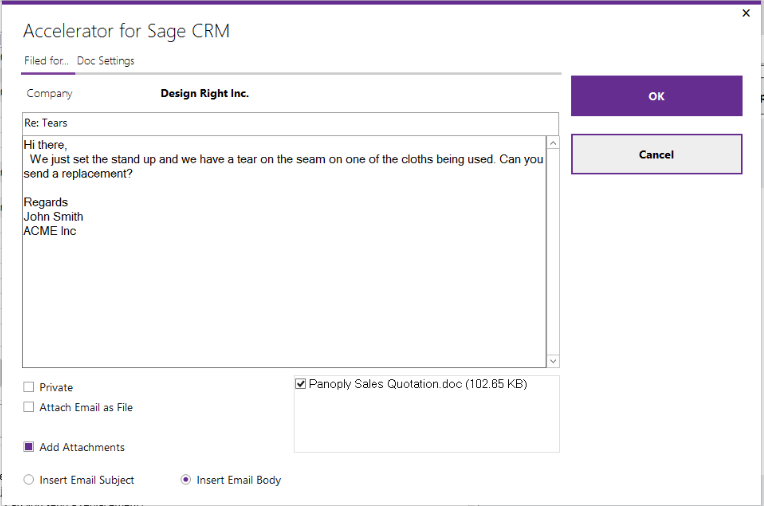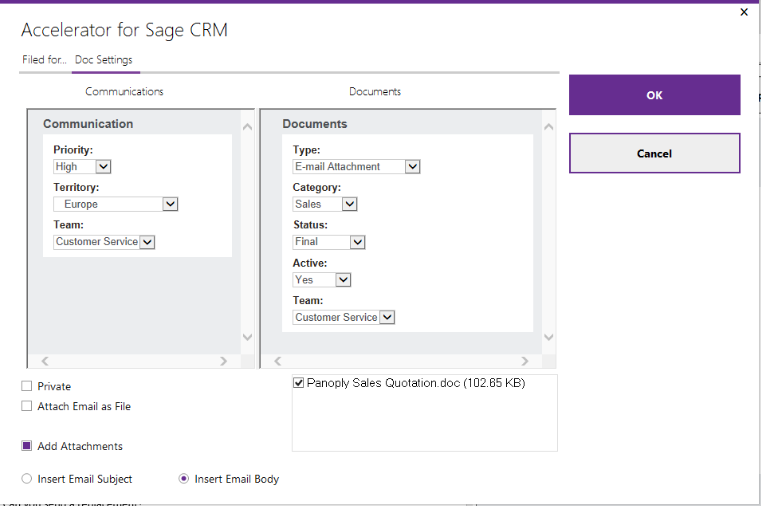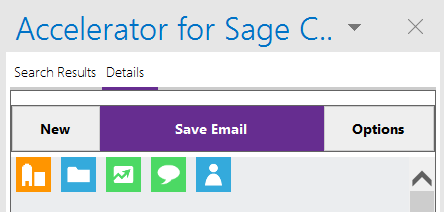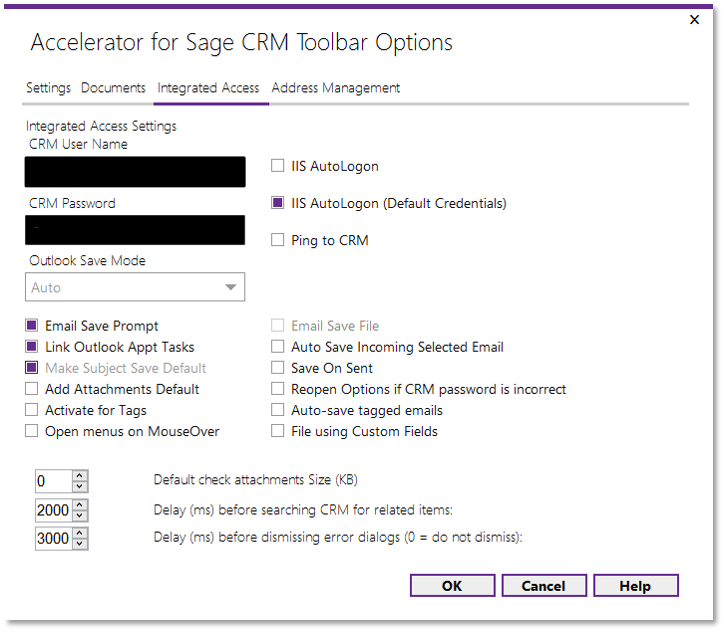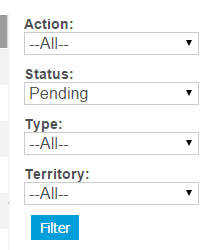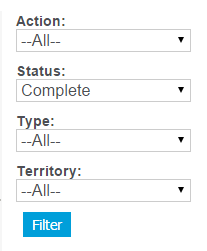File Emails
Emails can be filed in a number of ways
The most common is the button on the Main ribbon
- This files against the email that matches the address or tag. If there is no tag and multiple emails are matched the system will prompt you.
- You can edit certain fields before filing. This option is disabled by default, and can be enabled in settings by selecting File using Custom Fields
- The communication screen is called "AcceleratorCommunicationPicker"
- The Documents/Library screen is called "AcceleratorDocumentPicker "
Second is the option to file an email against a selected entity
- This is especially useful where you want to file an email against an entity where the email does not match and there is no tag
Some File Email Options - Settings->Integrated Access
- To turn off the Save prompt uncheck the Email Save Prompt checkbox - the system will just file the email based on the match
- Save on sent - This saves the record once it has been sent - this is useful with the Email Save file option checked in that it will save the sent version of the email
EG
Send and File
This will send and file the email to the first match for the tag or email address
- Cannot see communications
All emails are filed as "Complete".
Please ensure that your filter on the Communication list screen has the correct setting
(the default is "Pending"
so you may not see any emails filed until you change this)
Emails are saved by default using the email flags and this controls how CRM displays the communication. This default setting is the correct and recommended behavior.
However if you don't want this there is an option in the web.config to disable these flags being set. Change the setting to
<add key="FileAsEmail" value="N" />
Attach email as file check box
This saves the email as .msg file. The "Save on Sent" option determines what format this is stored in. The default is before is is sent and the emails are not marked as sent. With the "Save on sent" option turned on they are only saved after being sent.
Location of Filed Emails
When Filing Emails from Inbox:
Local System File Location:
Stored in Working Folder, which is set in Add-in Settings under Documents Tab (Should always be set), under \CRMTogether\Comm{id}\
If Default Working Folder is not set, it uses the 'LocalApplicationData' folder, so \Users\{WindowsUser}\AppData\Local\CRMTogether\Comm{id}\
After sending the last attachment, it deletes the local \Comm{id}\ directory
Server File Location:
\DocStoreLocation\Entity_LibraryDir\Comm{id}\
Gets DocStore location set from sql: select parm_value from custom_sysparams WITH (NOLOCK) where parm_name='DocStore'
Gets Entity_LibraryDir set from sql: eg: select comp_librarydir from company where comp_companyid = 1147 - returns "B\BKS Corrugated(1147)"
For case/opportunities/leads and custom entities the CRM user folder is used.
When Saving Attachments Only from Inbox:
Local System File Location:
Stored in Working Folder under \CRMTogether\{EntityName}{EntityId}\
Server File Location: \DocStoreLocation\Entity_LibraryDir\
Windows Redefinition
-LocalApplicationData The directory that serves as a common repository for application-specific data that is used by the current, non-roaming user. Ref: https://msdn.microsoft.com/en-us/library/system.environment.specialfolder(v=vs.110).aspx