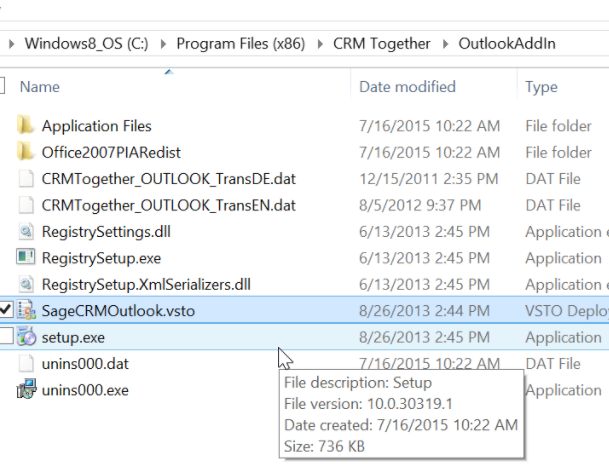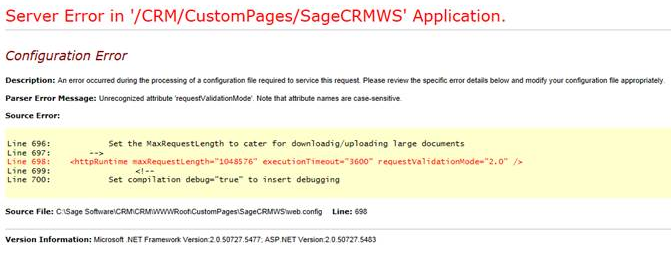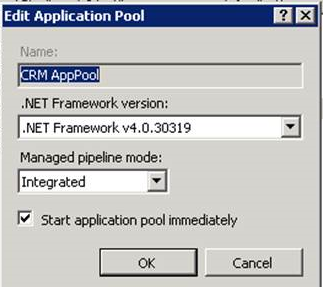Accelerator Install: Difference between revisions
No edit summary |
No edit summary |
||
| Line 2: | Line 2: | ||
All users should be out of CRM before running the install. | All users should be out of CRM before running the install. | ||
Follow the wizard through and re-start IIS or re-load metadata. | Follow the wizard through and re-start IIS or re-load metadata. | ||
You require a MS SQL user/password (typically sa) to install the metadata during the install. | |||
If you have a license before installing you can enter this when installing. | If you have a license before installing you can enter this when installing. | ||
Revision as of 09:39, 25 September 2015
The server side components of the install are completed via the install wizard. All users should be out of CRM before running the install. Follow the wizard through and re-start IIS or re-load metadata.
You require a MS SQL user/password (typically sa) to install the metadata during the install.
If you have a license before installing you can enter this when installing.
If you need to manually update your license the following method is available.
Manual Install of License The license for the Accelerator Platform is stored in the "../CustomPages/SageCRMWS/web.config" file.
This file can be edited via any text editor.
The Key value is shown as follows:
<add key="SageCRMAcceleratorLicense" value="NEYSu1WEtFsjkfreSknrbiYhmvO2Wq+3wBEGGAhhOEw="/>
The default license is for one (1) user for trial purposes only and is not included in any purchase.
From 4.3 the licensing has changed and the default license is
<add key="SageCRMAcceleratorLicense" value="RRpvWW2H7F/TP1x+8JPom6YvLHXTdmVcRW8wVKenpcY="/>
To install the Outlook add-in for users who do not have permissions.
You may have to elevate the user to allow installing the add-in.
Before doing that try the following:
1. Close Outlook 2. Run the install as an admin user (Run as administrator) - this installs the files 3. Open file explorer 4. Navigate to the CRMTogether install folder . Usually
C:\Program Files (x86)\CRM Together\OutlookAddIn
5. Double click on the file
SageCRMOutlook.vsto
and this kicks off the one-click install and this usually works for non-admin users
Upgrade
If you are upgrading to 4.2 you will need to manually merge any changes to the web.config file.
With 4.3 there is a utility shipping with the install (called KDiff) that prompts the person installing to merge any changes. If KDiff is not installed on the system already it will prompt to install it. Care must be taken though to ensure that the web.config file is not broken as this will break the system. If there is an issue re-install and do a manual merge of the files.
Citrix
Installing the Office add-on tools
To install on Citrix you must log on the users as domain admins, run the install once them remove the user as domain admin.
Common install issues
1. Configuration error - Unrecognized attribute "requestValidationMode".
Issue is that the wrong version of .Net is against the CRM application pool in IIS
Set the apppool as follows:
- If the .Net 4.0 version is not available in the selection you need to install this version of the framework.