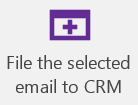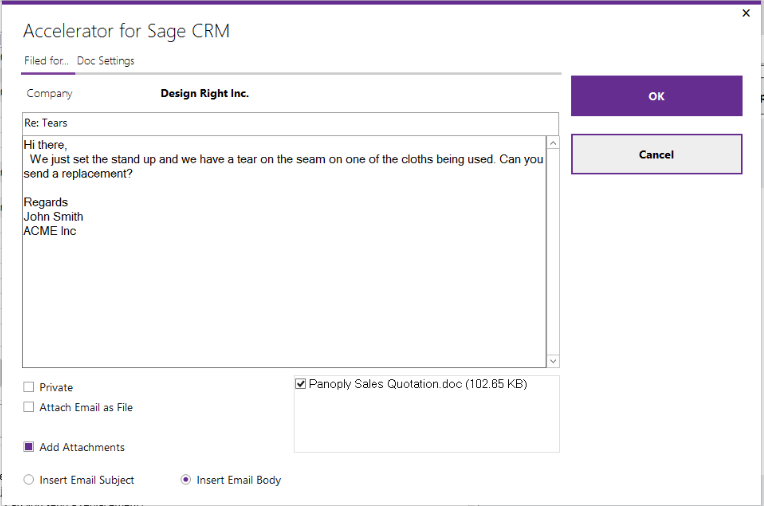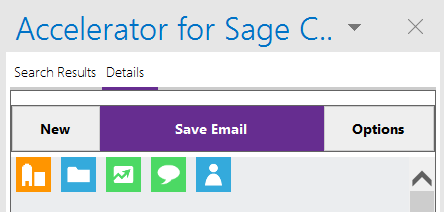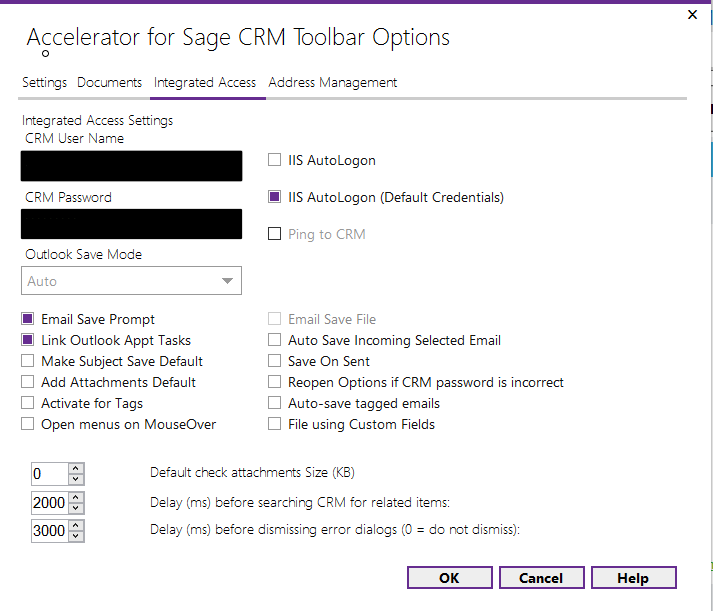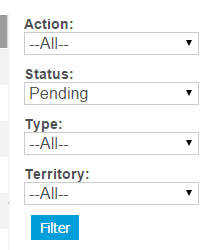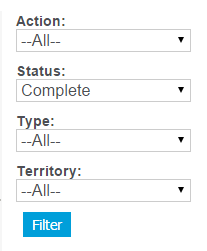File Emails: Difference between revisions
From Accelerator for SageCRM
No edit summary |
No edit summary |
||
| Line 23: | Line 23: | ||
EG | EG | ||
[[File: | [[File:Saveonsent3.png]] | ||
---- | ---- | ||
Revision as of 09:12, 15 June 2017
Emails can be filed in a number of ways
The most common is the button on the Main ribbon
- This files against the email that matches the address or tag. If there is no tag and multiple emails are matched the system will prompt you.
Second is the option to file an email against a selected entity
- This is especially useful where you want to file an email against an entity where the email does not match and there is no tag
Some File Email Options - Settings->Integrated Access
- To turn off the Save prompt uncheck the Email Save Prompt checkbox - the system will just file the email based on the match
- Save on sent - This saves the record once it has been sent - this is useful with the Email Save file option checked in that it will save the sent version of the email
EG
Send and File
This will send and file the email to the first match for the tag or email address
- Cannot see communications
All emails are filed as "Complete".
Please ensure that your filter on the Communication list screen has the correct setting
(the default is "Pending"
so you may not see any emails filed until you change this)