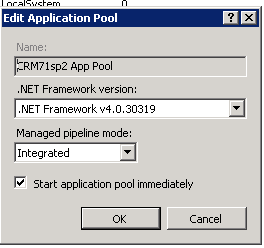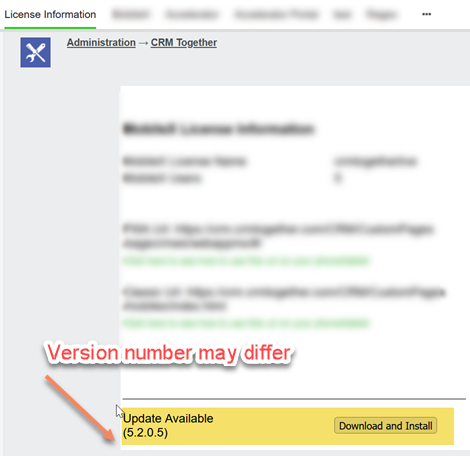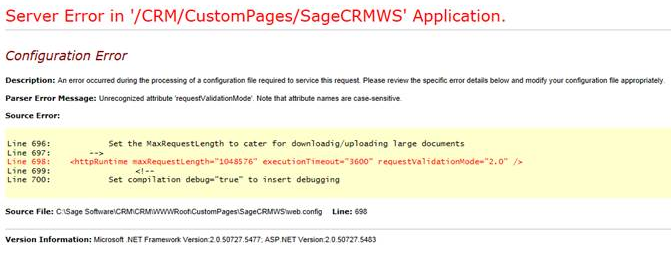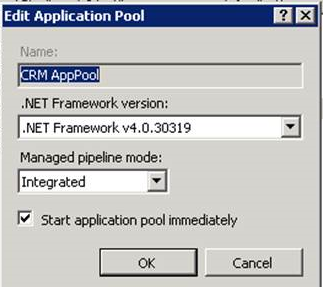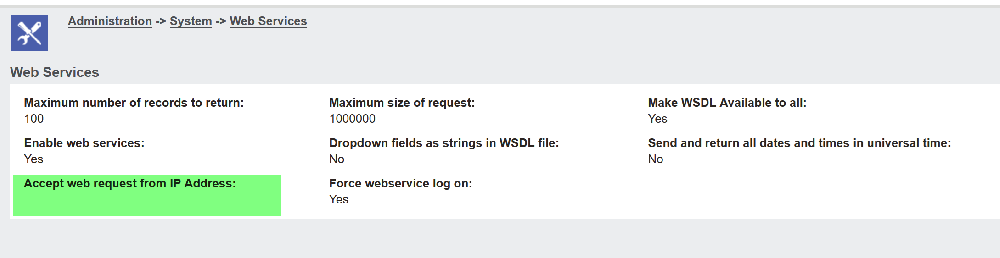Install and Requirements
Requirements
- Sage CRM Requirements
Sage CRM versions 2018, 2019, 2020, 2021, 2022 and 2023 supported.
Server Requirements:
You should follow Sage's own requirements on server and DB minimum requirements.
CRM must be running on MSSQL (no other db is supported)
If you are using SSL (https) you must have a valid certificate (certs that require users to install them are not considered valid - typically referred to as self-generated certs)
.Net 4.7.2 or later should be installed (a windows restart will be required when you do this) and configured to .net4.x or later on the CRM app pool
NOTE: The 32-bit version of ASP.Net is required on the CRM server. Classic ASP should also be enabled.
See Accelerator_User_Managerment
To configure Sage CRM native Web Services do the following:
- Select "Administration"
- Select "System"
- Select "Web Services"
- Click "Change" to put the screen in edit mode.
- Set the screen up as follows:
- Maximum number of records to return:100 (Actually we would recommend this be less than 10 for any install using CRM's native web-services)
- Maximum size of request:1000000
- Make WSDL Available to all: Yes
- Enable web services:Yes
- Dropdown fields as strings in WSDL file:Yes
- Send and return all dates and times in universal time:No
- Accept web request from IP Address:
- Force webservice log on:Yes
Note that in our install we change the 2 fields from the default:
1. Make WSDL Available to all = Yes
2. Force Webservice log on = Yes
- Click Save to update the system configuration.
The server side components of the install are completed via the install wizard (run as administrator).
Admin access to the CRM server is required
All users should be out of CRM before running the install. Follow the wizard through and re-start IIS or re-load metadata.
You require a MS SQL user/password (typically sa) to install the metadata during the install.
If you have a license before installing you can enter this when installing.
If you need to manually update your license the following method is available.
New to version 5.1 and later is the ability to apply patches and minor updates from within CRM. Even when doing a new full install you should check for a patch.
CRMCodedPath (CodedPath) setting
If your system does not allow http requests from with IIS to an outside/external address you can set the internal address within the web config
<add key="CRMCodedPath" value="" />
sample value
EG
<add key="CRMCodedPath" value="http://yourserver/crm/" />
Manual Install of License The license for the Accelerator Platform is stored in the "../CustomPages/SageCRMWS/web.config" file.
This file can be edited via any text editor.
The Key value is shown as follows:
<add key="SageCRMAcceleratorLicense" value="NEYSu1WEtFsjkfreSknrbiYhmvO2Wq+3wBEGGAhhOEw="/>
The default license is for one (1) user for trial purposes only and is not included in any purchase. Please do not install on a live environment prior to any purchase as we cannot provide support without a purchase.
From 4.3 the licensing has changed and the default license is
<add key="SageCRMAcceleratorLicense" value="RRpvWW2H7F/TP1x+8JPom6YvLHXTdmVcRW8wVKenpcY="/>
To update your license replace the value setting with the license provided
<add key="SageCRMAcceleratorLicense" value="yourlicensehere"/>
Citrix
Installing the Office add-on tools
To install on Citrix you must log on the users as domain admins, run the install once them remove the user as domain admin.
Common install issues
1. Configuration error - Unrecognized attribute "requestValidationMode".
Issue is that the wrong version of .Net is against the CRM application pool in IIS
Set the apppool as follows:
- If the .Net 4.0 version is not available in the selection you need to install this version of the framework.
Silent install of the outlook client (Useful to roll out via group policy)
SetupAcceleratorOutlookAddin.exe IISAutoLogon=N /http://crm.yourserver.com/crm/eware.dll/go /silent /SUPPRESSMSGBOXES
Mail Merge
CustomMailMerge_Setup.exe /silent /SUPPRESSMSGBOXES
Terminal Services Client Installs
You should select the option to only install for the current user.
The current user must have rights to install the app (you may have to temporarily put them in the domain admins group). DO NOT "runas..." as this will only install the keys for the "runas..." user.
Web Services Setup
Make sure that the CRM url can access the CRM web service