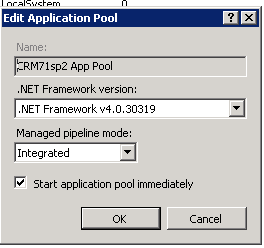Accelerator Requirements
Client Requirements:
Outlook 2007/2010/2013
- Outlook 2007 support will be discontinued in releases from Jan 2015
IE 8, 9, 10 and 11 (32-bit only - 64bit not supported)-No other browser support planned
CRM versions 7.1 and 7.2 supported.
A PDF viewer must be installed for certain functionality
Windows OS - 7.x and 8.x (vista is not supported)
Server Requirements:
.Net 4.0 should be installed and configured on the CRM app pool
To configure Sage CRM native Web Services do the following:
- Select "Administration"
- Select "System"
- Select "Web Services"
- Click "Change" to put the screen in edit mode.
- Set the screen up as follows:
- Maximum number of records to return:100 (Actually we would recommend this be less than 10 for any install using CRM's native web-services)
- Maximum size of request:1000000
- Make WSDL Available to all: Yes
- Enable web services:Yes
- Dropdown fields as strings in WSDL file:Yes
- Send and return all dates and times in universal time:No
- Accept web request from IP Address:
- Force webservice log on:Yes
Note that we changed the 2 fields from the default:
1. Make WSDL Available to all = Yes
2. Force Webservice log on = Yes
- Click Save to update the system configuration.
Here we will show how to enable a Sage CRM user to have "Web Service Access". This is done via the user admin section in Sage CRM.
- Click on "Administration"
- Click on "Users"
- Search for the user that you wish to allow access to and view that user.
- Click "Change"
- When in edit mode scroll down to the security tab
and change the "Allow Web Service Access" to "True"
- Click "Save" to update the users information.
When using the Outlook and Word integration you will see links on the screens.
These links will open a new IE window with the information displayed. For this window to open successfully you may need to set a registry option on your Sage CRM server.
Under the CRM registry, check if there is a registry string for ‘IPAddressChecking’ and check if it’s set to ‘Y’ [HKEY_LOCAL_MACHINE\SOFTWARE\eWare\Config\/<CRM Install Name>] - set to 'N' if you want it disabled.