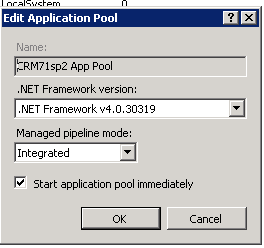Accelerator Requirements
- Sage CRM Requirements
Sage CRM versions 2018, 2019, 2020, 2021, 2022 supported.
Server Requirements:
You should follow Sage's own requirements on server and DB minimum requirements.
CRM must be running on MSSQL (no other db is supported)
If you are using SSL (https) you must have a valid certificate (certs that require users to install them are not considered valid - typically referred to as self-generated certs)
.Net 4.7.2 should be installed (a windows restart will be required when you do this) and configured to .net4.x or later on the CRM app pool
NOTE: The 32-bit version of ASP.Net is required on the CRM server
See Accelerator_User_Managerment
To configure Sage CRM native Web Services do the following:
- Select "Administration"
- Select "System"
- Select "Web Services"
- Click "Change" to put the screen in edit mode.
- Set the screen up as follows:
- Maximum number of records to return:100 (Actually we would recommend this be less than 10 for any install using CRM's native web-services)
- Maximum size of request:1000000
- Make WSDL Available to all: Yes
- Enable web services:Yes
- Dropdown fields as strings in WSDL file:Yes
- Send and return all dates and times in universal time:No
- Accept web request from IP Address:
- Force webservice log on:Yes
Note that we changed the 2 fields from the default:
1. Make WSDL Available to all = Yes
2. Force Webservice log on = Yes
- Click Save to update the system configuration.
- Classic UI client
Outlook 2016/2019 (inc Office365) (**2013 support removed in March 2020**)
- We require that the "Optimize for compatibility" option is selected (in outlook options area)
IE - Latest version 11.x
.Net 4.6.2 (or later) should be installed on the CRM server and clients
Sage CRM versions 2018R1/R2/R3, 2019, 2020, 2021 supported.
* this includes the versions named with the ERP system integration. EG Sage 200 CRM - (UK and Ireland) Sage Line 100 (Germany) Sage 300 - (North America)
Terminal Services Environments are supported
Windows OS - 7.x and 8.x and 10 (vista is not supported)
- Any domain security policies must be outlined before purchase of the software
MSXML parser - Typically this is already installed by the CRM installer.
Here we will show how to enable a Sage CRM user to have "Web Service Access". This is done via the user admin section in Sage CRM.
- Click on "Administration"
- Click on "Users"
- Search for the user that you wish to allow access to and view that user.
- Click "Change"
- When in edit mode scroll down to the security tab
and change the "Allow Web Service Access" to "True"
- Click "Save" to update the users information.
When using the Outlook integration you will see links on the screens.
These links will open a new browser window with the information displayed. For this window to open successfully you may need to set a registry option on your Sage CRM server.
Under the CRM registry, check if there is a registry string for ‘IPAddressChecking’ and check if it’s set to ‘Y’ [HKEY_LOCAL_MACHINE\SOFTWARE\eWare\Config\/<CRM Install Name>] - set to 'N' if you want it disabled.
Outlook 2016 Build 16.0.8067.2115
This build from Microsoft is not supported as it contains a number of bugs relating to the browser view area in Outlook. The main bug is that the drop downs do not open on the NEW screens.
For details on Office updates see