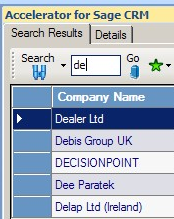Outlook Search Results Tab
Within the main search results tab you can now search for an entity or use your bookmarks.
This allows you to save any email against any existing record. This is useful in the case where a colleague is assisting on an item and you wish to save the email against a customer. Previously you would have had to drag and drop the email onto the IE toolbar (or had a tag in the subject). Typically if you do this it is recommended that you then tag the email.
To view the record from the grid just double click on the line item. This will then open the "Details" tab and show you the entity page.
All values in "entity_listfields" will display in the grid now.
-you must also set the "entity_DataTableFields" also
EG
<add key="company_DataTableFields" value="comp_name,comp_website"/>
- Pre Jun 2015
If you wish to customise the column that appears in the list (say to show a Sage 300 link field) the instructions are as follows:
In the web.config file (in custompages/sagecrmws)
You need to add in the following (bold text) to the company_selectsql key
<add key="company_selectsql" value="select (rtrim(comp_name) + ' '+rtrim(isnull(comp_somefieldname,))) as 'Company',* from vCompany where comp_name like '#searchsql#%' and comp_deleted is null"/>
In your case change the 'comp_somefieldname' to be the field you want displayed with the name
And company_listfields key
<add key="company_listfields" value="Company,Comp_WebSite"/>
and
<add key="company_DataTableFields" value="comp_name,comp_website"/>
Users may need to restart Outlook.
The downside here though is that the CRM security is no longer used in this search. This may or may not be an issue depending on the implementation.