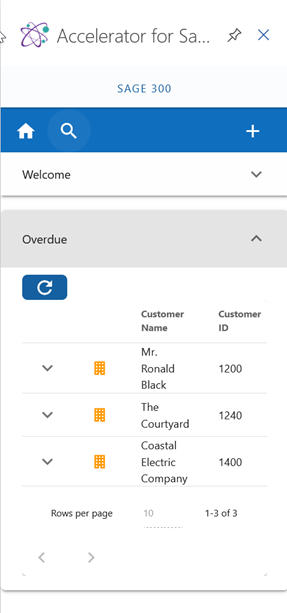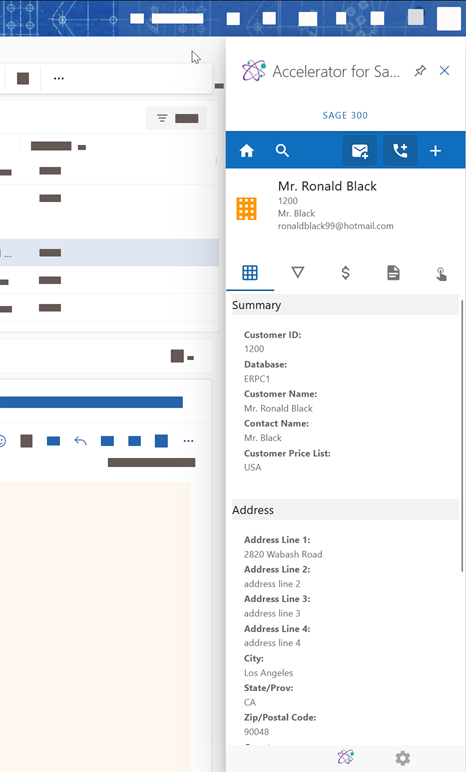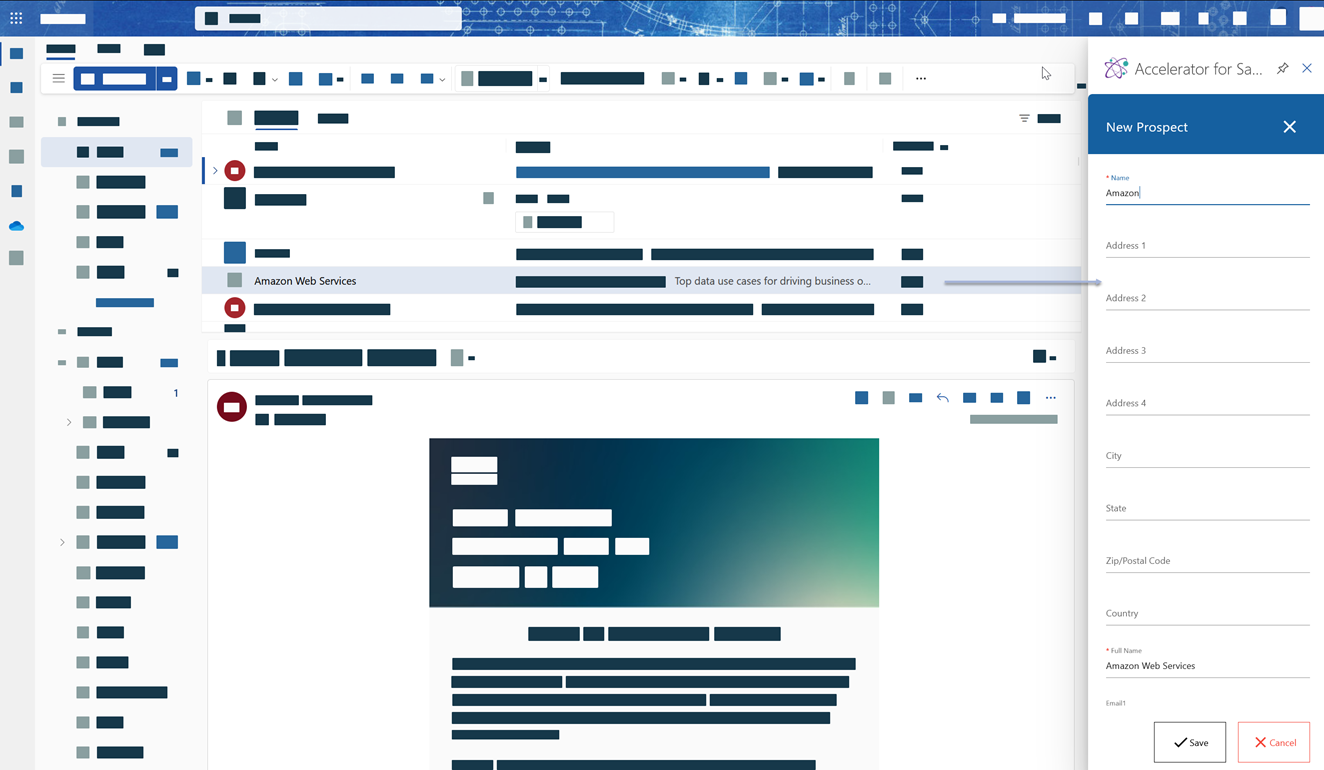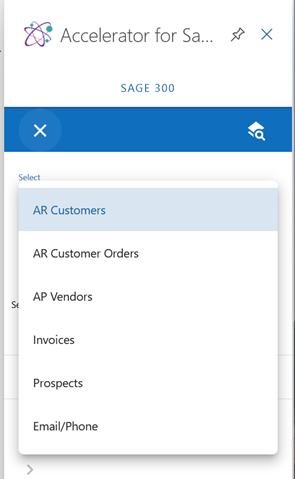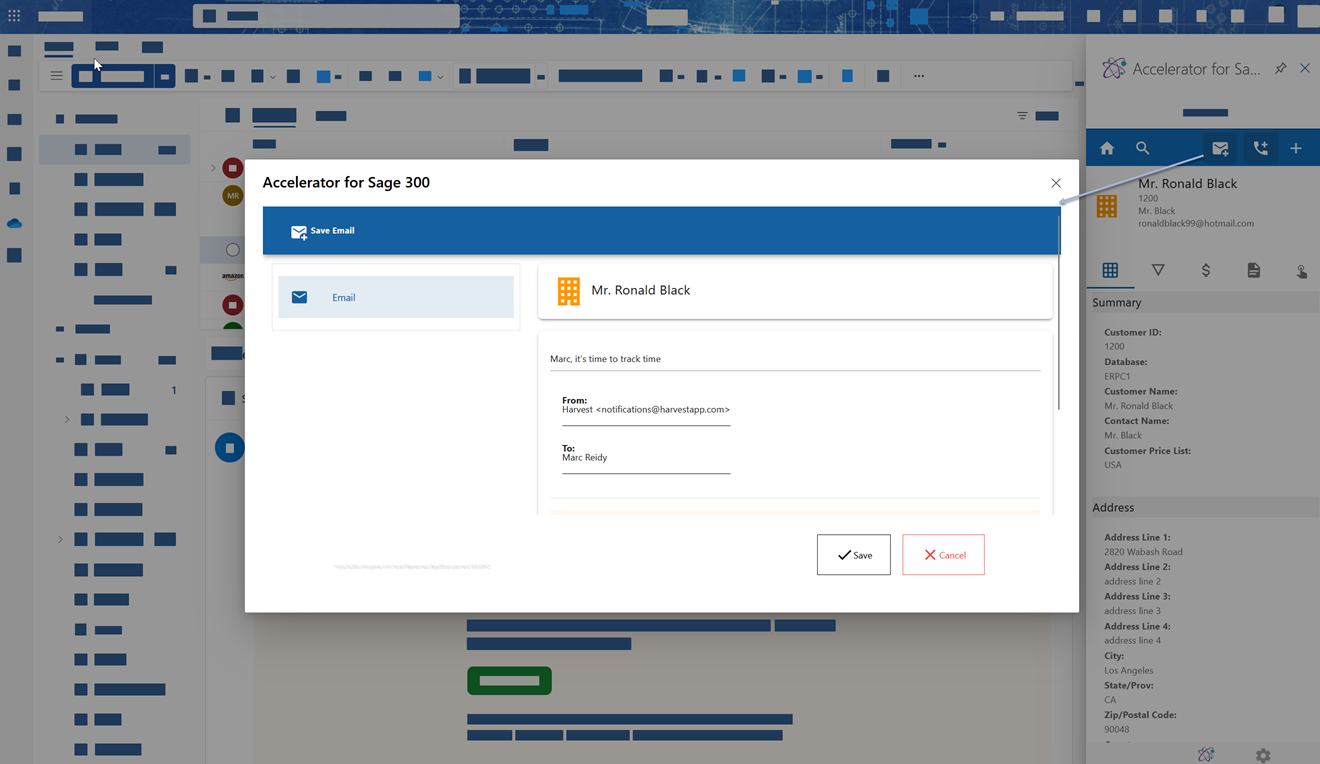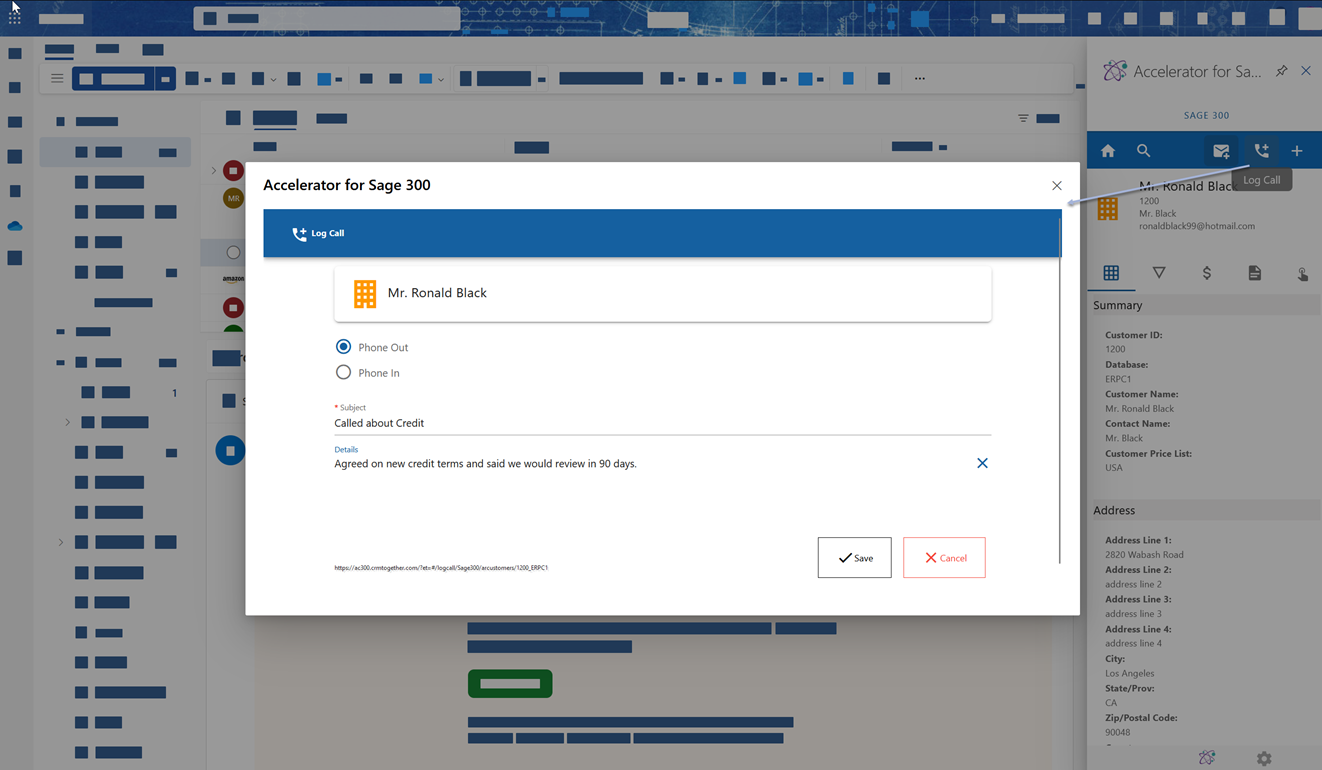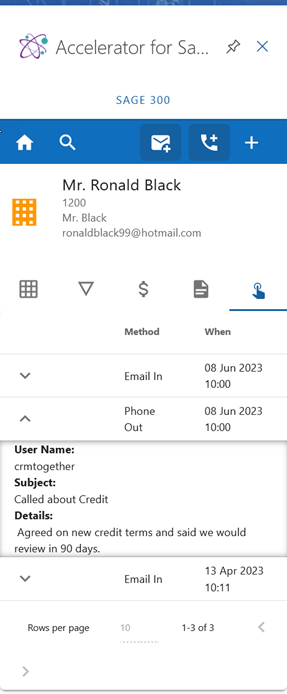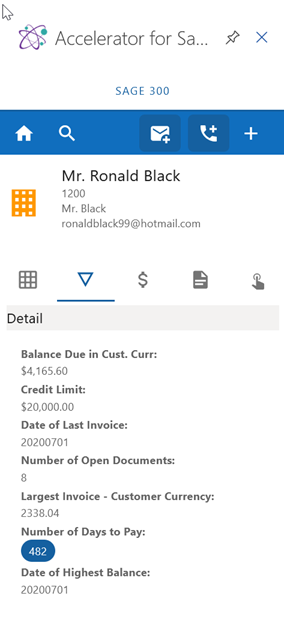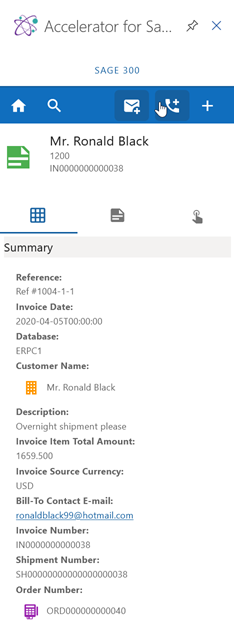AC 300 Guide: Difference between revisions
(Created page with "coming soon...") |
No edit summary |
||
| (3 intermediate revisions by the same user not shown) | |||
| Line 1: | Line 1: | ||
At this point we assume | |||
1. your Server module is installed and | |||
2. you have the Outlook client installed | |||
3. and your connection configured | |||
These steps have all been covered in this help system. | |||
1. Home screen | |||
[[File:sage300 home.png]] | |||
2. Home screen - Overdue | |||
[[File:sage300 overdue.png]] | |||
3. Email Matching | |||
When you select an email the system will try match this with an ARCustomer, APVendor, Invoice and Order based on the email address. | |||
If a match is found the details will show. | |||
[[File:sage300 arcustomer main.png]] | |||
4. Prospects | |||
If Email Matching fails the user is promopted to create a "Prospect" entity. | |||
This is not a Sage 300 entity and this data can be exported out of the system to be used also. | |||
[[File:sage300 new prospect.png]] | |||
5. Search | |||
A manual search can also be done and emails filed against those also. | |||
[[File:sage300 search menu.png]] | |||
6. Filing emails | |||
Clicking the "Save Email" button shows the dialog and the user enters reviews and clicks Save | |||
[[File:sage300 save email.png]] | |||
7. Logging calls | |||
Clicking the "Log Call" button shows the dialog and the user enters their details and clicks Save | |||
[[File:sage300 log call.png]] | |||
8. Touchpoints | |||
Filed emails and logged calls are saved as touchpoints | |||
[[File:sage300 touchpoints.png]] | |||
Each Entity has a touchpoint tab | |||
9. ARCustomer and other entity views | |||
Each entity as a summary screen. | |||
- AR Customer summary | |||
[[File:sage300 arcustomer main.png]] | |||
- AR Customer details (more sensitive detials) | |||
[[File:sage300 arcustomer details.png]] | |||
- Invoice summary | |||
[[File:sage300 invoice.png]] | |||
Each Entity has a number of tabs allowing you to drill down into the data | |||
Latest revision as of 13:54, 8 June 2023
At this point we assume
1. your Server module is installed and
2. you have the Outlook client installed
3. and your connection configured
These steps have all been covered in this help system.
1. Home screen
2. Home screen - Overdue
3. Email Matching
When you select an email the system will try match this with an ARCustomer, APVendor, Invoice and Order based on the email address.
If a match is found the details will show.
4. Prospects
If Email Matching fails the user is promopted to create a "Prospect" entity.
This is not a Sage 300 entity and this data can be exported out of the system to be used also.
5. Search
A manual search can also be done and emails filed against those also.
6. Filing emails
Clicking the "Save Email" button shows the dialog and the user enters reviews and clicks Save
7. Logging calls
Clicking the "Log Call" button shows the dialog and the user enters their details and clicks Save
8. Touchpoints
Filed emails and logged calls are saved as touchpoints
Each Entity has a touchpoint tab
9. ARCustomer and other entity views
Each entity as a summary screen.
- AR Customer summary
- AR Customer details (more sensitive detials)
- Invoice summary
Each Entity has a number of tabs allowing you to drill down into the data