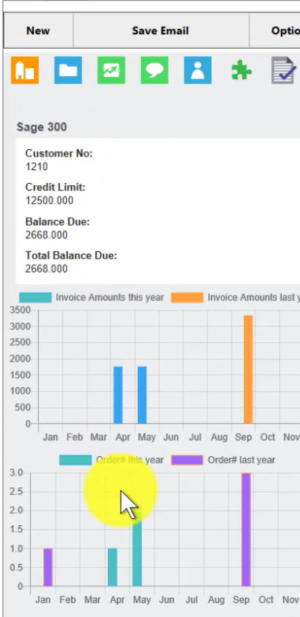Custom Pages
In version 4.7.5.0 we introduced the ability to add in your own Sage CRM custom pages accessed via tabs
The screen above is created from a custom page called
CustomPages/sagecrmws/iframeSage300Customer.asp
and this expects a Sage 300 connection and database. It is "only" shipped as an example. The source code for this page is shipped with the product.
To add in your own page you must open the folder
CustomPages/sagecrmws/
and copy the file
customiframe.aspx
and rename it to something you want. If our example we called it
customsage300customer.aspx
Then in the "sagecrmws/web.config" file we add in the following settings
<add key="sagecrmws/customsage300customer.aspx_menuimg" value="MenuBut_Integration.gif"/>
<add key="customsage300customer.aspx_iframesrc" value="sagecrmws/iframeSage300Customer.asp"/>
<add key="customsage300customer.aspx_iframeheight" value="800px"/>
<add key="customsage300customer.aspx_contexttabs" value="Companyint"/>
Replace "customsage300customer.aspx" in our example with your file name. The suffixes are
1. _menuimg
2. _iframesrc
3. _iframeheight
4. _contexttabs
Please note the "underscore" "_" in the text. Explained:
1. _menuimg - this is the image to use and it should exist in the crm folder "Themes/Img/Ergonomic/Icons/"
2. _iframesrc - this is your ASP page
3. _iframeheight - this is the iframe height that the ASP page is displayed in
4. _contexttabs - this tells the "customsage300customer.aspx" what context it is running in and so what menu to show.
In Sage CRM you must add the menu item to the
"Companyint"
tab group via the Sage CRM admin area. You add in the ASPX file path "SageCRMWS/customsage300customer.aspx"
That's it! Happy coding!