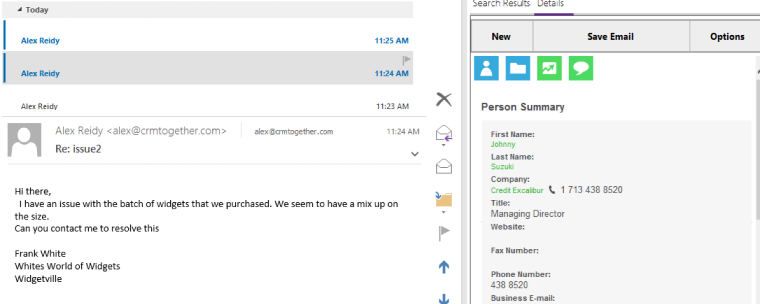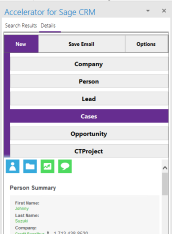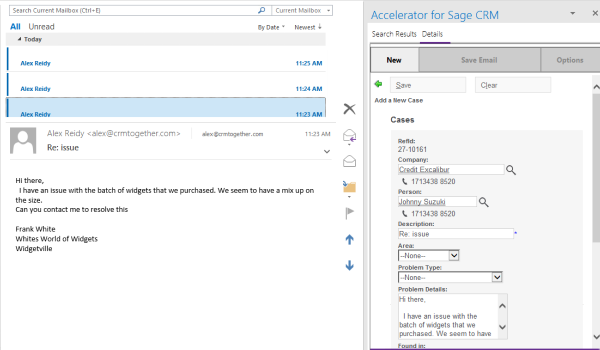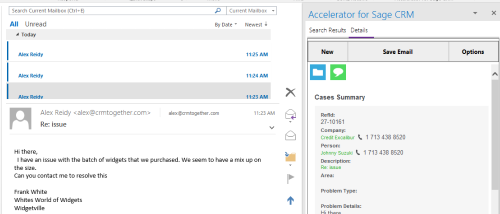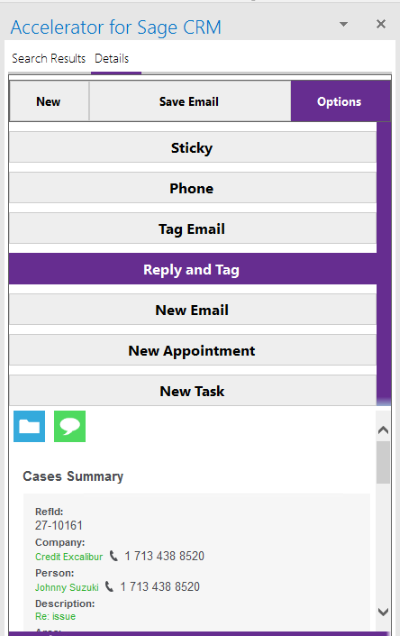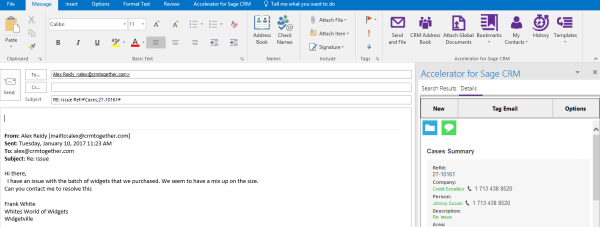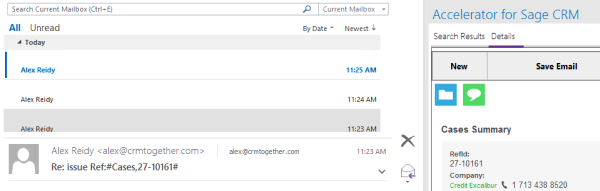Outlook Tagging emails
Tagging emails allows us to associate emails with something other than the person,company or lead (matched on email address).
Normally matching works as follows:
a. The email address is checked to see if there is a person associated with it
b. If there is no person match then the system tries to find a company matched on the @servername.com part of the address
c. If there is no company match then the system tries to find a lead matched on the full email address
d. Finally if there is no match at all the new Company screen is displayed with the details filled in from the email.
In our example an email comes in with a support issue.
The user selects the email and accelerator searches on the email and if there is only one result it will display the web page in the "Details" tab.
From here we create a "Case" based on the email. Click "New" and select "Cases".
In the New case page you can see that Accelerator uses the details from the email to fill in the page.
Click "Save".
Now we have created a case and we need to reply to the customer. We click "Reply and Tag".
A new window is opened
In the subject line we see that Accelerator has inserted the following text "#Cases,1-10176#". This is the text that is used to tag (and track) the email. When the user clicks "Send" they are (optionally) prompted for a note for CRM. The email is then sent and also recorded as a communication "Email out".
When the customer replies and we select the email Accelerator sees that it has been tagged and instead of displaying the person it displays the Case that the email refers to.
The user can choose then to save the email against the case.
New config option - Optional way of customising the tagging so different companies with Accelerator don't clash on tags Update the web.config setting with a prefix and suffix separated by a comma
Default
<add key="tagPrefixSuffix" value="Ref:#,#" />
EG
<add key="tagPrefixSuffix" value="Ref:(,)" />
Notifications and tagging
If you wish to put the tags on notification emails then you need to use the code map as follows
"Lead":"AA";
"Cases":"BB";
"Company":"NN";
"Person":"II";
"Opportunity":"YY";
",":"X";
"1":"M";
"2":"D";
"3":"Z";
"4":"R";
"5":"T";
"6":"U";
"7":"K";
"8":"P";
"9":"F";
"0":"L";
So for Opportunityid = 14782
The code would be
#YYXMRKPD#
And unencoded
#Opportunity,14782#
- cmli_comm_personid# in CRM templates/notifications actually give you the person name but we want the value. To get the value you must edit the view and alias the field
https://community.sagecrm.com/user_community/f/84/t/10464.aspx
So to code for a person you would set it up as follows (assuming your tags use Ref:[…] structure)
Ref:[Person,#cmli_comm_personid#]
How to add a custom field as the tag (in this example we create a field on opportunity called 'oppo_projectno')
Set up the subject fields with the new field
<add key="opportunity_subjectfields" value="Opportunity,oppo_projectno" />
Tell the system not to code the tag
<add key="opportunity_codetag" value="false" />
The data comes from the view here
<add key="opportunity_summaryview" value="vCRMTogetherOpportunity" />
You can change this to us “vsummaryopportunity”. The reason we use “vCRMTogetherOpportunity” is because it returns less data and so is quicker. You could also opt to update vCRMTogetherOpportunity to include the “oppo_projectno” field (but when you update Accelerator and re-apply the metadata you must remember to apply your update again.
<add key="opportunity_summaryview" value="vsummaryopportunity" />
Activate for Tags
This is a client side setting. When this is set the system will open the Accelerator task pane when a tagged email is selected in the inbox (and the task pane is closed).